4.7 KiB
OpenStack Upstream Institute Virtual Environment
bit.ly/upstream-training
bit.ly/vm-2020-virtual-v1
Instructions
Using VirtualBox
- Set up VirtualBox version 6 with Extension Pack
- Download the latest VM image.
- Import the
ovafile (File->Import appliance...)on Windows? look here.)
- Start up the VM
Using VMware player
- Set up VMware player
- Download the latest VM image.
- Open the
ovafile (File->Open a Virtual Machine)A warning dialog might appear. Click on
Retry - Start up the VM
Minimum requirements
- 5GB of free RAM (so at least 8GB in your laptop)
- Recent CPU with at least 4 cores
- 15GB disk space
Getting around in the VM
-
Run
stack.shto install devstack. It might take 10-20 minutes.cd /opt/devstack ./stack.sh -
Explore the environment. The four main software you will be using from the desktop during the training are:
- Firefox web browser
- Xfce4-terminal terminal emulator
- Geany text editor
- HexChat IRC client
please make sure that you replace the default user
ubuntuupon first start before logging in to OFTC channels. - DevStack is run from /opt/devstack
- OpenStack source code is placed to /opt/stack
-
When
stack.shfinished running, you can open your Horizon Dashboard or on VirtualBox using the DevStack bookmark- Login:
demo - Password:
openstack
- Login:
-
In the upper left corner, switch from
invisible_to_adminto thedemoproject -
Start a VM (no volume needed, use the nano flavor). A CirrOS image is already set up by devstack
-
Associate a floating IP. Initially, no Floating IP's allocated, you can add one with the
+button. An example would be172.124.4.45. It may stuck at the loading screen - in this case, reload the dashboard. -
Enable SSH and ICMP ports on the default security group. Select "Network" -> "Security groups" and "Manage rules" -> "Add rule"
-
Try to connect with SSH to the floating IP.
$ ssh root@<FLOATING_IP> -l cirros # password: gocubsgo # Example: ssh root@172.24.4.45 -l cirros -
DNS might not work in the cirros vm, in this case:
echo "nameserver 1.1.1.1" | sudo tee /etc/resolv.conf` -
IMPORTANT: To keep your devstack environment across reboots, do not reboot / halt the VM, but instead use "Save the machine state" from VirtualBox quit dialog.
Devstack installs using the 99-devstack script.
Using latest devstack
Please do not update your openstack installation during the training. It requires bandwidth.
If you want to keep on using the training VM for devstacking, you should disable offline mode in local.conf. Also reconsider git related settings here.
Screenshots
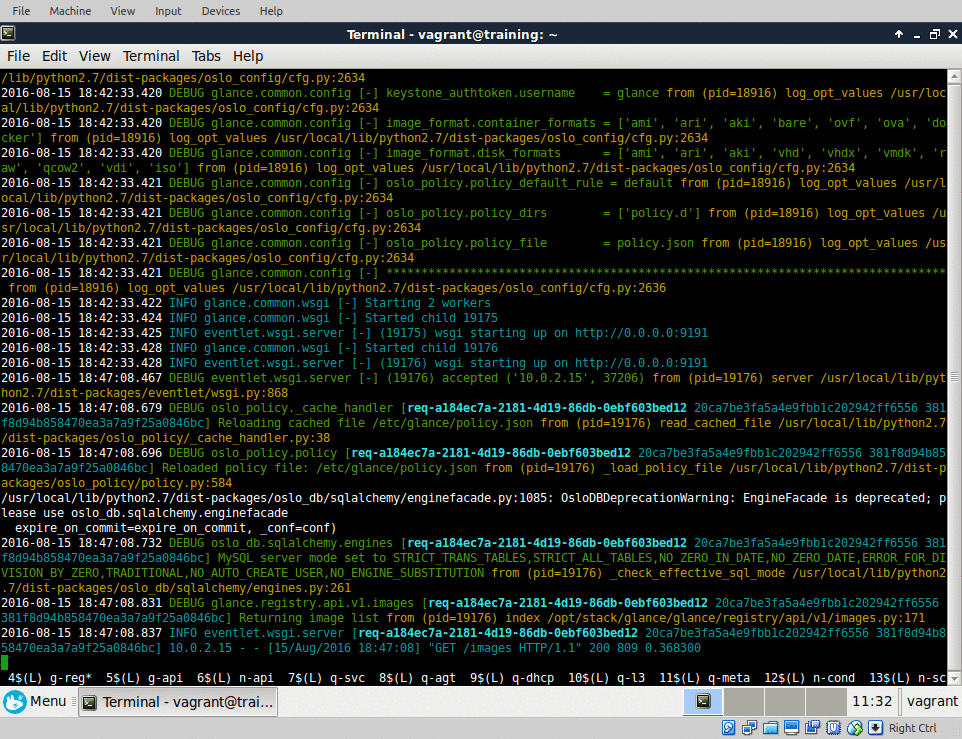 |
 |
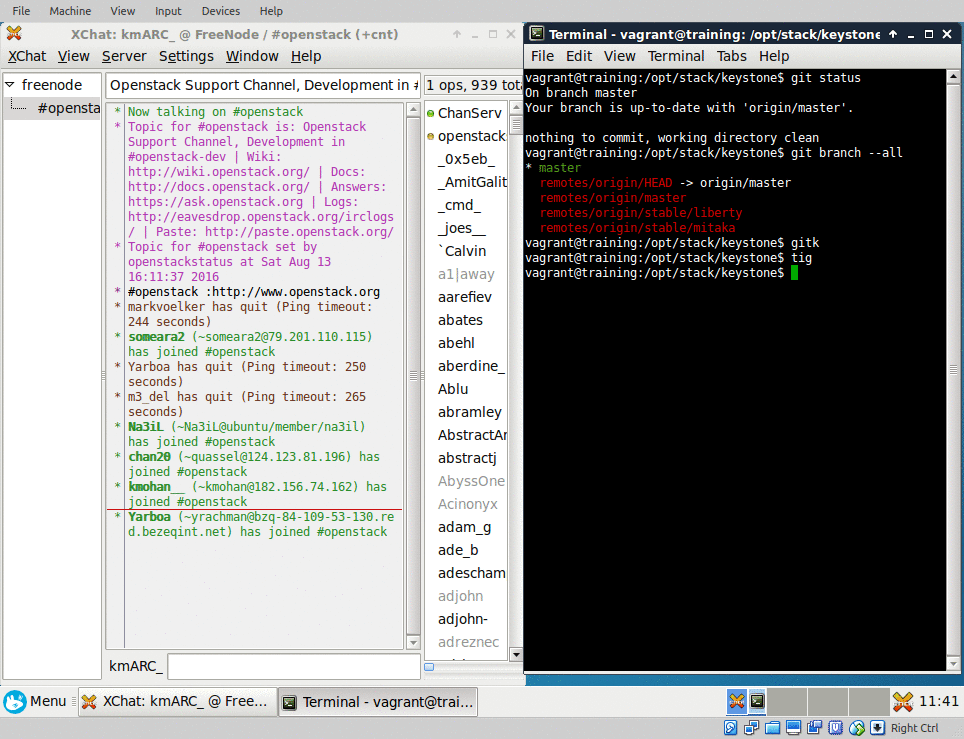 |
|---|---|---|
| devstack | text editor | git and irc |
Advanced Topics
This section is mainly for developers of the VM, on the training you won't need this.
Roll your own image
The image can be built using diskimage-builder in a convenience vagrant machine from vm-creator-vm directory
-
Spin up vm-creator-vm:
cd vm-creator-vm/ vagrant up vagrant ssh cd git-repo # this directory contains the git repository of the upsteram-institute-vmThis will boot up a VirtualBox VM with CentOS 7
-
Activate the python virtual environment
. .env/bin/activate -
Create disk image with provided convenience script
./create-training-box.sh -
The generated image can be found under
dist/
License
MIT