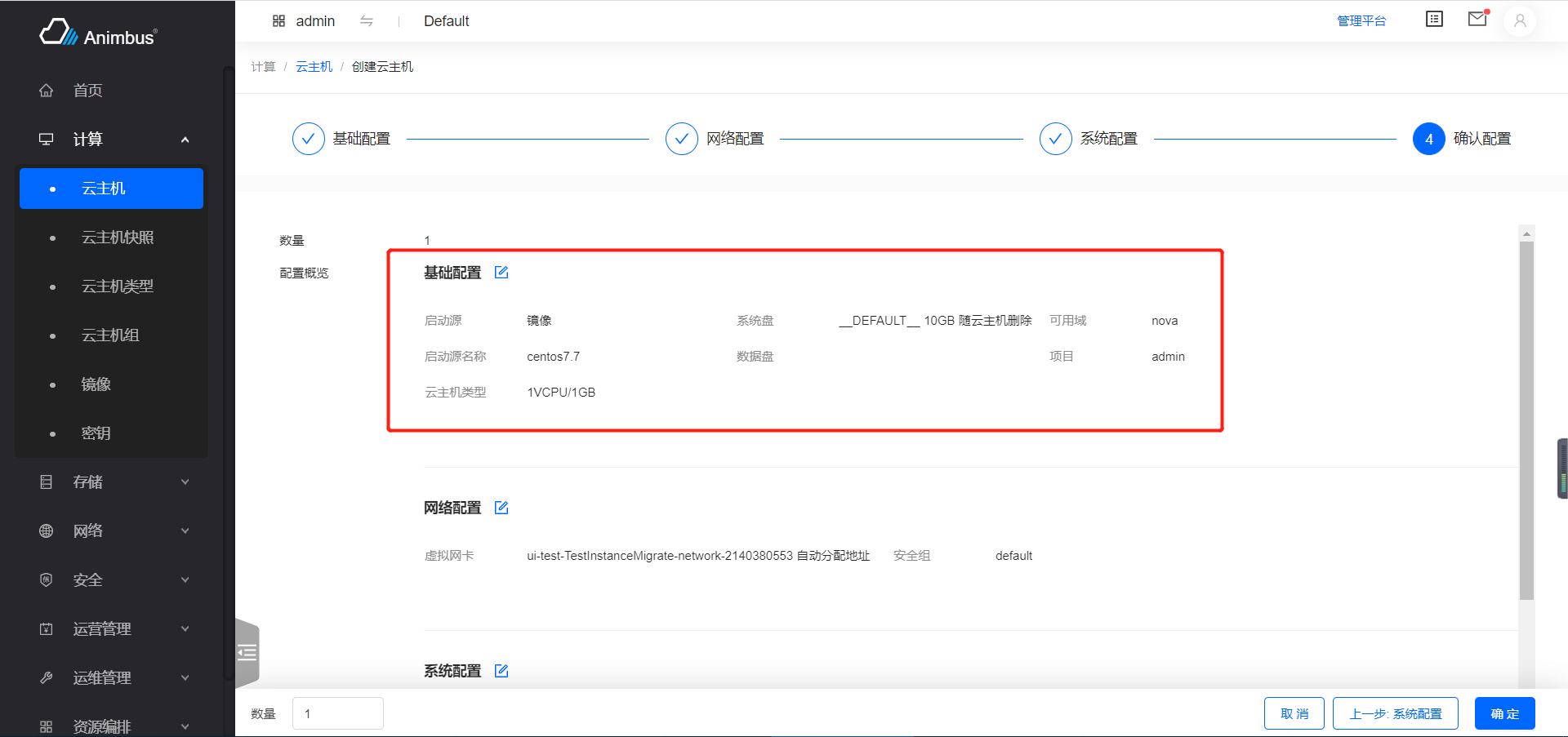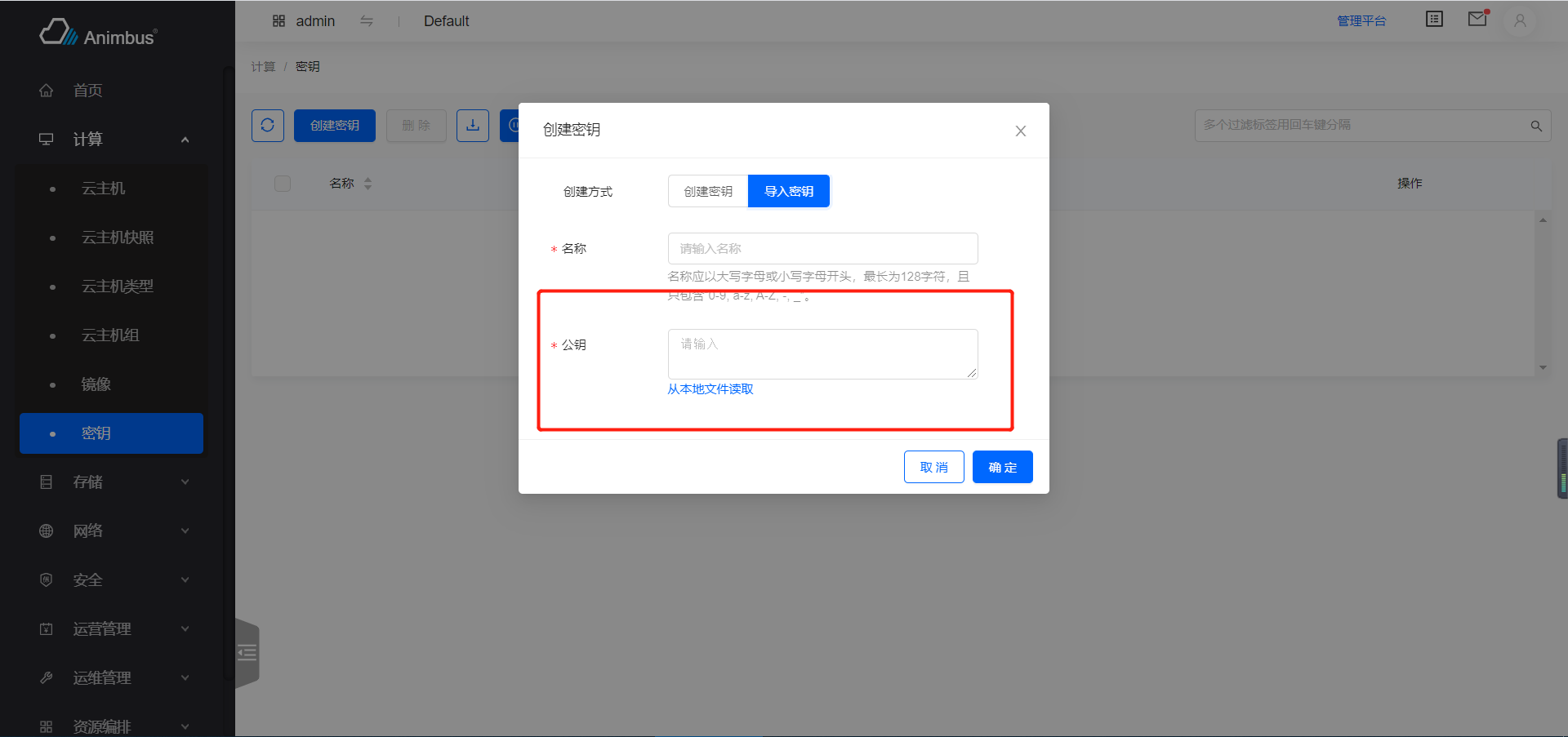33 KiB
English | 简体中文
Usage
- Configuration of each form item in the form
- Generally only need to configure a little amount of parameters such as
type Formcomponent will verify the input value base onformItemconfiguration- When verify failed,
Formwill not allowed to clickconfirmornext
How to use
-
Each form item contains universal configuration
-
name,keyof form item, required and unique. The value of the form is saved inform.values[name]after verification. -
label, the label on the left of form item. -
required, optional, the default isfalse, whentruemeans the form item value must be input. -
hidden, whether to hidden the form item, default isfalse. -
onChange, set the handler to handle after the form item value change. -
extra, the information under form item. -
tip, the?icon at the right side of label, hover to seetip.-
Take create instance as an example
src/pages/compute/containers/Instance/actions/StepCreate/BaseStep/index.jsx:{ name: 'availableZone', label: t('Available Zone'), type: 'select', placeholder: t('Please select'), isWrappedValue: true, required: true, options: this.availableZones, tip: t( 'Availability zone refers to a physical area where power and network are independent of each other in the same area. In the same region, the availability zone and the availability zone can communicate with each other in the intranet, and the available zones can achieve fault isolation.' ), }
-
-
validator, validate whether the value of form item matchs requirements-
Return
Promise -
Take create port as an example
src/pages/compute/containers/BareMetalNode/Detail/Port/actions/Create.jsx:export const macAddressValidate = (rule, value) => { if (isMacAddress(value.toUpperCase())) { return Promise.resolve(true); } return Promise.reject(new Error(`${t('Invalid: ')}${macAddressMessage}`)); }; { name: 'address', label: t('MAC Address'), required: true, type: 'input', validator: macAddressValidate, }
-
-
component, directly use component to render instead of component configured intype-
Take resize instance as an example
src/pages/compute/containers/Instance/actions/Resize.jsx:- Direct display
FlavorSelectTablecomponent
{ name: 'newFlavor', label: t('Flavor'), component: ( <FlavorSelectTable flavor={flavor} onChange={this.onFlavorChange} /> ), required: true, wrapperCol: { xs: { span: 24, }, sm: { span: 18, }, }, } - Direct display
-
-
labelCol, adjust the layout of the form title, default use of the label layout defined underform -
wrapperCol, adjust the layout of the right side of the form, default use of the layout defined under-
Take resize instance as an example
src/pages/compute/containers/Instance/actions/Resize.jsx:- Direct display
FlavorSelectTablecomponent
{ name: 'newFlavor', label: t('Flavor'), component: ( <FlavorSelectTable flavor={flavor} onChange={this.onFlavorChange} /> ), required: true, wrapperCol: { xs: { span: 24, }, sm: { span: 18, }, }, } - Direct display
-
-
style, define the style of the form-
Take create port as an example
src/pages/network/containers/VirtualAdapter/actions/Create.jsx{ name: 'ipv6', label: 'IPv6', type: 'label', style: { marginBottom: 24 }, content: ( <span> {t('The selected VPC/subnet does not have IPv6 enabled.')}{' '} <Button type="link"> {t('To open')} <FormOutlined /> </Button>{' '} </span> ), hidden: true, }
-
-
dependencies, dependencies, array. after the value in the dependency changed, the verification of the current form is triggered.-
Take change password of instance as an example
src/pages/compute/containers/Instance/actions/ChangePassword.jsx:Confirm Passwordverification, depending on the password input
{ name: 'confirmPassword', label: t('Confirm Password'), type: 'input-password', dependencies: ['password'], required: true, otherRule: getPasswordOtherRule('confirmPassword', 'instance'), },
-
-
otherRule, Additional verification rules
-
-
Based on its own
type, each form has an independent configuration item, currently supportedtypeare:-
label-
Used for show content
-
iconTypeattribute, can show the resource corresponding iconconst iconTypeMap = { instance: <DesktopOutlined />, router: <BorderOuterOutlined />, externalNetwork: <GlobalOutlined />, network: <GlobalOutlined />, firewall: <SecurityScanOutlined />, volume: <InboxOutlined />, gateway: <GatewayOutlined />, user: <UserOutlined />, snapshot: <CameraOutlined />, backup: <SaveOutlined />, keypair: <KeyOutlined />, image: ImageIcon, aggregate: <ClusterOutlined />, metadata: <TagOutlined />, flavor: <HddOutlined />, host: <CloudServerOutlined />, }; -
contentattribute, default is base onnameto show, if hascontent, will show things incontent-
contentcan be string / ReactNode -
Take modify qos as an example
src/pages/network/containers/VirtualAdapter/actions/ModifyQoS.jsx:{ name: 'name', label: t('Current QoS policy name'), type: 'label', content: <div>{qosPolicy.name || t('Not yet bound')}</div>, hidden: !enableQosPolicy, }
-
-
-
input -
select-
selector
-
options, required,optionarray, eachoptionhas following attributes:value, valuelabel, text to show
-
Take select az when create instance as an example
src/pages/compute/containers/Instance/actions/StepCreate/BaseStep/index.jsx:get availableZones() { return (globalAvailabilityZoneStore.list.data || []) .filter((it) => it.zoneState.available) .map((it) => ({ value: it.zoneName, label: it.zoneName, })); } { name: 'availableZone', label: t('Available Zone'), type: 'select', placeholder: t('Please select'), isWrappedValue: true, required: true, options: this.availableZones, tip: t( 'Availability zone refers to a physical area where power and network are independent of each other in the same area. In the same region, the availability zone and the availability zone can communicate with each other in the intranet, and the available zones can achieve fault isolation.' ), }, -
isWrappedValue, indicates whether to includeoptioninformation in the form item value- Default
false, value is the value of selectedoption - If true, value is the
option
- Default
-
-
divider -
radio-
radio
-
options, required,optionarray, eachoptionhas following attributes:value, valuelabel, text to show
-
Take choose login type when create instance as an example
src/pages/compute/containers/Instance/actions/StepCreate/SystemStep/index.jsx:get loginTypes() { return [ { label: t('Keypair'), value: 'keypair', disabled: this.isWindowsImage, }, { label: t('Password'), value: 'password', }, ]; } { name: 'loginType', label: t('Login Type'), type: 'radio', options: this.loginTypes, isWrappedValue: true, }, -
isWrappedValue, indicates whether to includeoptioninformation in the form item value- Default
false, value is the value of selectedoption - If true, value is the
option
- Default
-
-
select-table-
Table with selected actions
-
isMulti, whether is multi, default isfalse -
data, data source, using when front end paging -
columns, table columns configuration, the same asBaseList -
filterParams, search configuration -
pageSize, items number per page, default5 -
disabledFunc, to configure which item can not be selected -
selectedLabel, the label at the bottom of the table, default isselected -
header, the content above the table -
backendPageStore, when backend paging, the data correspondingstore -
backendPageFunc, when backend paging, the function to fetch data, default isstore.fetchListByPage. -
backendPageDataKey, when backend paging, the key of data instore, default islist. -
extraParams, when backend paging, the extra params when sending request. -
isSortByBack, whether sort by backend, default isfalse. -
defaultSortKey, when using backend paging, default sort key. -
defaultSortOrder, when using backend paging, default sort order. -
initValue, initial value. -
rowKey, theidof each column. -
onRow, the handler to handle row click, deafult will select row when click. -
tabs, tab-type table -
defaultTabValue, when is tab-type tab, defaulttab -
onTabChange, when is tab-type tab, handler to handle tab change -
Take choose security group when create instance as an example
src/pages/compute/containers/Instance/actions/StepCreate/NetworkStep/index.jsx:- The table has a tip on the left of label.
- Use backend paging & has extra params
- Is multi
- Has extra content on the top of table
- Need to override
onRowto avoid clicksee rulesbutton then selected
{ name: 'securityGroup', label: t('Security Group'), type: 'select-table', tip: t( 'Each instance belongs to at least one security group, which needs to be specified when it is created. Instances in the same security group can communicate with each other on the network, and instances in different security groups are disconnected from the internal network by default.' ), backendPageStore: this.securityGroupStore, extraParams: { project_id: this.currentProjectId }, required: true, isMulti: true, header: ( <div style={{ marginBottom: 8 }}> {t( 'The security group is similar to the firewall function and is used to set up network access control. ' )} {t(' You can go to the console to ')} <Link to="/network/security-group"> {t('create a new security group')}>{' '} </Link> {t( 'Note: The security group you use will act on all virtual adapters of the instance.' )} </div> ), filterParams: securityGroupFilter, columns: securityGroupColumns, onRow: () => {}, }, -
Take create volume as an example
src/pages/storage/containers/Volume/actions/Create/index.jsx:- This is a table with tab, default to show the first tab, when switching tab, data source will change
- Data is acquired by the front end paging, just directly configure the
data - Not multi selected
- Configure selected label to
Image
{ name: 'image', label: t('Operating System'), type: 'select-table', data: this.images, required: sourceTypesIsImage, isMulti: false, hidden: !sourceTypesIsImage, filterParams: [ { label: t('Name'), name: 'name', }, ], columns: getImageColumns(this), tabs: this.systemTabs, defaultTabValue: this.systemTabs[0].value, selectedLabel: t('Image'), onTabChange: this.onImageTabChange, }
-
-
input-number-
Number input
-
min, min number -
max, max number -
Take set MTU when create network as an example
src/pages/network/containers/Network/actions/CreateNetwork.jsx:- set min & max
{ name: 'mtu', label: t('MTU'), type: 'input-number', min: 68, max: 9000, extra: t('Minimum value is 68 for IPv4, and 1280 for IPv6.'), },
-
-
input-int -
instance-volume-
Insatnce volume configuration component
-
options, volume types options -
minSize, volume size input min -
Take configure system disk when create instance as an example
src/pages/compute/containers/Instance/actions/StepCreate/BaseStep/index.jsx:{ name: 'systemDisk', label: t('System Disk'), type: 'instance-volume', options: this.volumeTypes, required: !this.sourceTypeIsVolume, hidden: this.sourceTypeIsVolume, validator: this.checkSystemDisk, minSize: this.getSystemDiskMinSize(), extra: t('Disk size is limited by the min disk of flavor, image, etc.'), onChange: this.onSystemDiskChange, }
-
-
input-password-
password input
-
Take set password when create instance as an example
src/pages/compute/containers/Instance/actions/StepCreate/SystemStep/index.jsx- input password, confirm password, and verify password, ensure the consistency of the two input data
{ name: 'password', label: t('Login Password'), type: 'input-password', required: isPassword, hidden: !isPassword, otherRule: getPasswordOtherRule('password', 'instance'), }, { name: 'confirmPassword', label: t('Confirm Password'), type: 'input-password', required: isPassword, hidden: !isPassword, otherRule: getPasswordOtherRule('confirmPassword', 'instance'), },
-
-
input-name-
Name input box with format verification
-
placeholder, placeholder for input -
isFile, verify name in file format -
isKeypair, verify name with key-pair support -
isStack, verify name with stack supported -
isImage, verify name with image support -
isInstance, verify name with instance support -
Take set name when create instance as an example
src/pages/compute/containers/Instance/actions/StepCreate/SystemStep/index.jsx:{ name: 'name', label: t('Name'), type: 'input-name', placeholder: t('Please input name'), required: true, isInstance: true, }
-
-
port-range-
Port input with Verification
-
Take set source port when create security group rule as an example
src/pages/network/containers/SecurityGroup/Detail/Rule/actions/Create.jsx:{ name: 'sourcePort', label: t('Source Port/Port Range'), type: 'port-range', required: showSourcePort, hidden: !showSourcePort, }
-
-
more -
textarea -
upload -
add-select-
Can added, delete an entry form item
-
minCount, min entry count -
maxCount, max entry count -
itemComponent, click this component to add each entry -
defaultItemValue, the default value of new entry -
addText, the text on the right side of add item button component -
addTextTips, if hasmaxCount, the text will update with count -
Take set data disk when create instance as an example
src/pages/compute/containers/Instance/actions/StepCreate/BaseStep/index.jsx:- can set unlimited number of data disk
{ name: 'dataDisk', label: t('Data Disk'), type: 'add-select', options: this.volumeTypes, defaultItemValue: this.defaultVolumeType, itemComponent: InstanceVolume, minCount: 0, addTextTips: t('Data Disks'), addText: t('Add Data Disks'), extra: t( 'Too many disks mounted on the instance will affect the read and write performance. It is recommended not to exceed 16 disks.' ), onChange: this.onDataDiskChange, },
-
-
ip-input-
IP input with verification
-
version, ip version, default is4, also can be6 -
Take attach interface to instance set ip as an example
src/pages/compute/containers/Instance/actions/AttachInterface.jsx{ name: 'ip', label: t('Given IP'), type: 'ip-input', required: ipType === 1, hidden: ipType !== 1, version, // defaultIp, validator: this.checkIP, extra: t('Please make sure this IP address be available.'), }
-
-
member-allocator -
descriptions-
A form item to show types of information
-
title, title of right content -
onClick, the jump button behind title -
items, configuration of each information to display, array.label, information display on the left side of the itemvalue, information display on the right side of the itemspan, layout of label and value
-
Take create instance confirm as an example
src/pages/compute/containers/Instance/actions/StepCreate/ConfirmStep/index.jsx:{ name: 'confirm-config', label: t('Config Overview'), type: 'descriptions', title: t('Base Config'), onClick: () => { this.goStep(0); }, items: [ { label: t('Start Source'), value: context.source.label, }, { label: t('System Disk'), value: this.getSystemDisk(), }, { label: t('Available Zone'), value: context.availableZone.label, }, { label: t('Start Source Name'), value: this.getSourceValue(), }, { label: t('Data Disk'), value: this.getDataDisk(), }, { label: t('Project'), value: context.project, }, { label: t('Flavor'), value: this.getFlavor(), }, ], }
-
-
slider-input-
Input + Slider linkage form item
-
min, min value -
max, max value -
description, description under slider -
Take set size when create volume as an example
src/pages/storage/containers/Volume/actions/Create/index.jsx:{ name: 'size', label: t('Capacity (GB)'), type: 'slider-input', max: this.maxSize, min: minSize, description: `${minSize}GB-${this.maxSize}GB`, required: this.quotaIsLimit, hidden: !this.quotaIsLimit, onChange: this.onChangeSize, },
-
-
title -
switch-
switch form item
-
Take set port security when create port as an example
src/pages/network/containers/VirtualAdapter/actions/Create.jsx:{ name: 'port_security_enabled', label: t('Port Security'), type: 'switch', tip: t( 'Disabling port security will turn off the security group policy protection and anti-spoofing protection on the port. General applicable scenarios: NFV or operation and maintenance Debug.' ), onChange: (e) => { this.setState({ port_security_enabled: e, }); }, }
-
-
check-
checkbox
-
content, words on the right side of the box -
Take whether to force shutdown instance when resizing instance as an example
src/pages/compute/containers/Instance/actions/Resize.jsx:{ name: 'option', label: t('Forced Shutdown'), type: 'check', content: t('Agree to force shutdown'), required: true, },
-
-
transfer-
transfer form item
-
leftTableColumns, list configuration of left table -
rightTableColumns, List configuration of right table -
dataSource, data source for choose -
showSearch, whether to show search input -
oriTargetKeys, default selected -
disabled, whether to disable select data in left table, default isfalse -
Take edit system role as an example
src/pages/identity/containers/User/actions/SystemRole.jsx:- Left is the project name list
- Right is the project name and role list of project
{ name: 'select_project', type: 'transfer', label: t('Project'), leftTableColumns: this.leftUserTable, rightTableColumns: this.rightUserTable, dataSource: this.projectList ? this.projectList.filter((it) => it.domain_id === domainDefault) : [], disabled: false, showSearch: true, oriTargetKeys: projectRoles ? Object.keys(projectRoles) : [], }
-
-
check-group-
checkbox group
-
options, each checkbox's configurationlabel, label for checkboxvalue, value for checkbox
-
Take edit metadata as an example
src/pages/configuration/containers/Metadata/actions/Edit.jsx:- Configure whether is
publicorprotected
{ name: 'options', label: t('Options'), type: 'check-group', options: [ { label: t('Public'), value: 'isPublic' }, { label: t('Protected'), value: 'isProtected' }, ], } - Configure whether is
-
-
textarea-from-file-
Textarea with read file feature
-
After selected file, will read the contents of the file into the textarea
-
Take set public-key information when create key-pare as an example
src/pages/compute/containers/Keypair/actions/Create.jsx:{ name: 'public_key', label: t('Public Key'), type: 'textarea-from-file', hidden: isCreate, required: !isCreate, }
-
-
ip-distributer-
IP distributer
-
subnets, subnets can be selected -
can auto allocate ip, or manual input IP
-
can add multi ip
-
Take create port as an example
src/pages/network/containers/VirtualAdapter/actions/Create.jsx:{ name: 'fixed_ips', label: t('Owned Subnet'), type: 'ip-distributer', subnets: subnetDetails, hidden: !network_id, required: true, }
-
-
mac-address -
network-select-table-
network selector
-
Display current project network, shared network, admin network(if is admin) in tabs.
-
Take set network when create port as an example
src/pages/network/containers/VirtualAdapter/actions/Create.jsx:{ name: 'network_id', label: t('Owned Network'), type: 'network-select-table', onChange: this.handleOwnedNetworkChange, required: true, },
-
-
volume-select-table-
volume selector
-
Display volumes that can be used or is shared in tabs.
-
disabledFunc, which volume can not be selected -
Take attach volume as an example
src/pages/compute/containers/Instance/actions/AttachVolume.jsx:{ name: 'volume', label: t('Volume'), type: 'volume-select-table', tip: multiTip, isMulti: false, required: true, serverId: this.item.id, disabledFunc: (record) => { const diskFormat = _get( record, 'origin_data.volume_image_metadata.disk_format' ); return diskFormat === 'iso'; }, }
-
-
tab-select-table-
select table with tabs
-
isMulti, whether is multi select -
Take choose qos when allocate fip as an example
src/pages/network/containers/FloatingIp/actions/Allocate.jsx:- There is current project qos & shared qos & all qos(if is admin)
{ name: 'qos_policy_id', label: t('QoS Policy'), type: 'tab-select-table', tabs: getQoSPolicyTabs.call(this), isMulti: false, tip: t('Choosing a QoS policy can limit bandwidth and DSCP'), onChange: this.onQosChange, }
-
-
metadata-transfer-
metadata transfer form item
-
Take edit image metadata as an example
src/pages/compute/containers/Image/actions/ManageMetadata.jsx:{ name: 'systems', label: t('Metadata'), type: 'metadata-transfer', metadata: this.metadata, validator: (rule, value) => { if (this.hasNoValue(value)) { return Promise.reject(t('Please input value')); } return Promise.resolve(); }, }
-
-
aceEditor-
aceEditor
-
Take edit profile when create port as an example
src/pages/network/containers/VirtualAdapter/actions/Create.jsx:{ name: 'bindingProfile', label: t('Binding Profile'), type: 'aceEditor', hidden: !more, mode: 'json', wrapEnabled: true, tabSize: 2, width: '100%', height: '200px', setOptions: { enableBasicAutocompletion: true, enableLiveAutocompletion: true, enableSnippets: true, }, validator: (item, value) => { if (value !== undefined && value !== '') { try { JSON.parse(value); return Promise.resolve(true); } catch (e) { return Promise.reject(new Error(t('Illegal JSON scheme'))); } } return Promise.resolve(true); }, }
-
-
input-json-
input value in type of json
-
Take edit params when create stack as an example
src/resources/stack.js:export const getFormItemType = (type) => { switch (type) { case 'number': return { type: 'input-number', }; case 'json': return { type: 'input-json', }; case 'boolean': return { type: 'radio', options: yesNoOptions, }; default: return { type: 'input', }; } };
-
-