3.2 KiB
Configuring LDAP plugin
Create a new OpenStack environment to use an existing LDAP server as authentication backend for Keystone. For more information about environment creation, see Mirantis OpenStack User Guide <http://docs.mirantis.com/openstack /fuel/fuel-7.0/user-guide.html#create-a-new-openstack-environment>.
Open Settings tab of the Fuel Web UI, scroll the page down and select the LDAP plugin for Keystone checkbox:

Fill in plugin settings into the text field. LDAP plugin features the following parameters to enter:
Field Comment Domain name Name of the Keystone domain. LDAP URL URL for connecting to the LDAP server. LDAP Suffix LDAP server suffix. Use TLS Enable TLS for communicating with the LDAP server. CA Chain
CA trust chain in PEM format.
LDAP User User BindDN to query the LDAP server. LDAP User Password
Password for the BindDN to query the LDAP server.
LDAP Query Scope
The LDAP scope for queries, this can be either "one" (onelevel/singleLevel) or "sub" (subtree/wholeSubtree).
Users Tree DN Search base for users. User Filter LDAP search filter for users. User Object Class LDAP objectclass for users. User ID Attribute LDAP attribute mapped to user id. User Name Attribute LDAP attribute mapped to user name. User Password Attribute LDAP attribute mapped to password. User Enabled/Disabled Attribute LDAP attribute mapped to enabled/disabled. Groups Tree DN Search base for groups. Group Filter LDAP search filter for groups. Group Object Class LDAP objectclass for groups. Group ID Attribute LDAP attribute mapped to group id. Group Name Attribute LDAP attribute mapped to group name. Group Member Attribute LDAP attribute that maps user to group. Group description Attribute
LDAP attribute mapped to description.
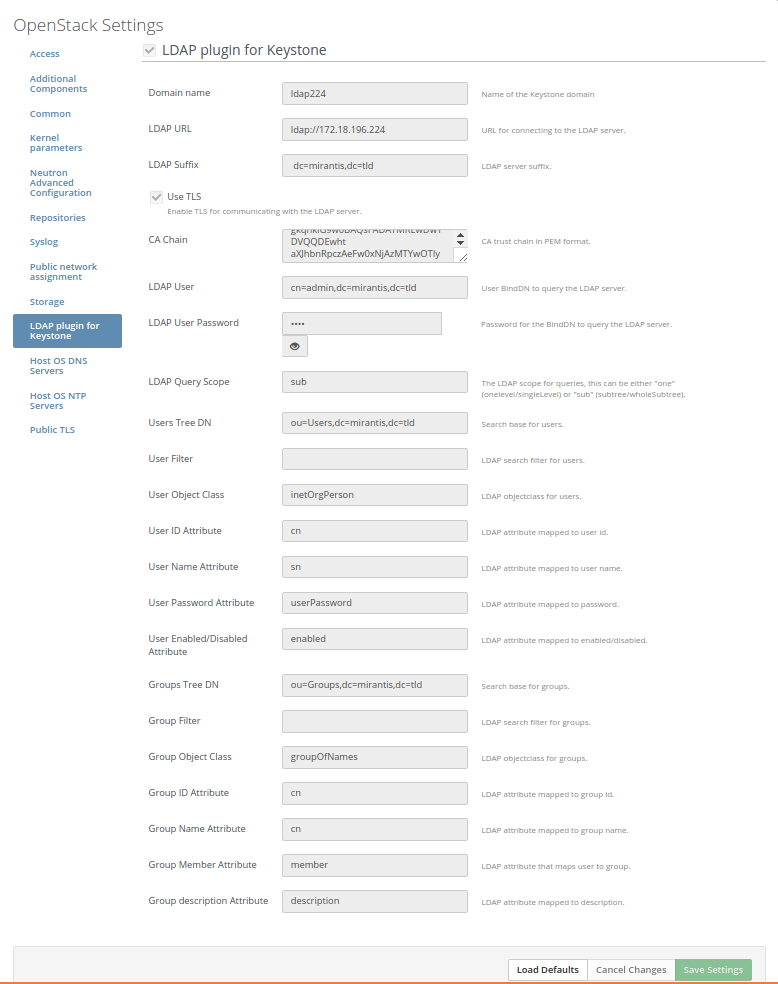
Specify domain name, LDAP URL, LDAP suffix:
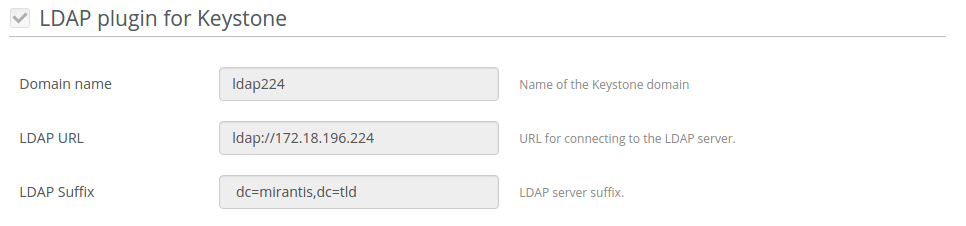
Enable TLS use and put certificate if it is needed:
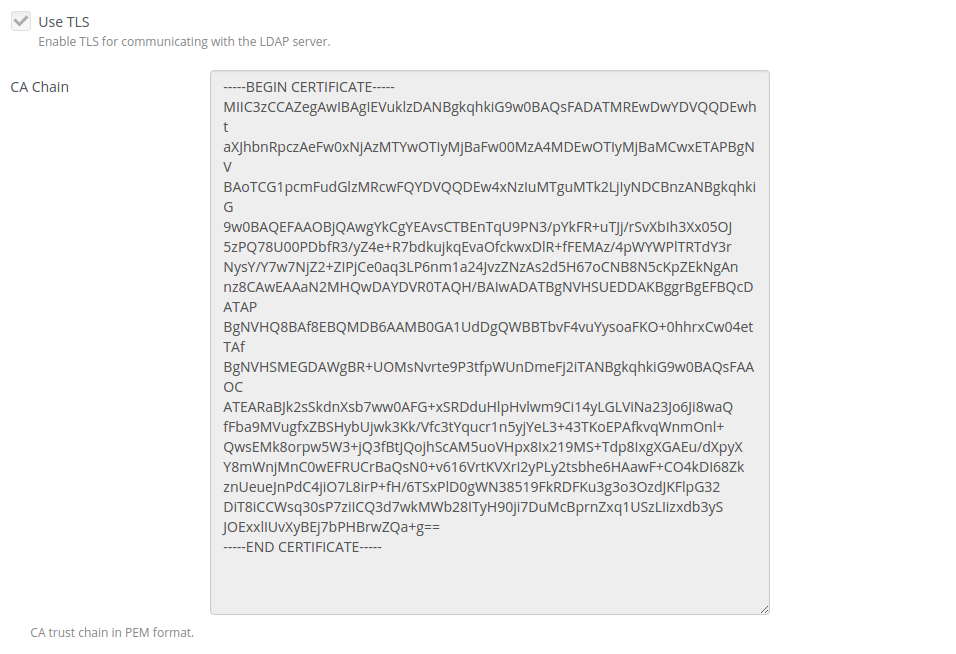
Specify LDAP user, password and other settings:
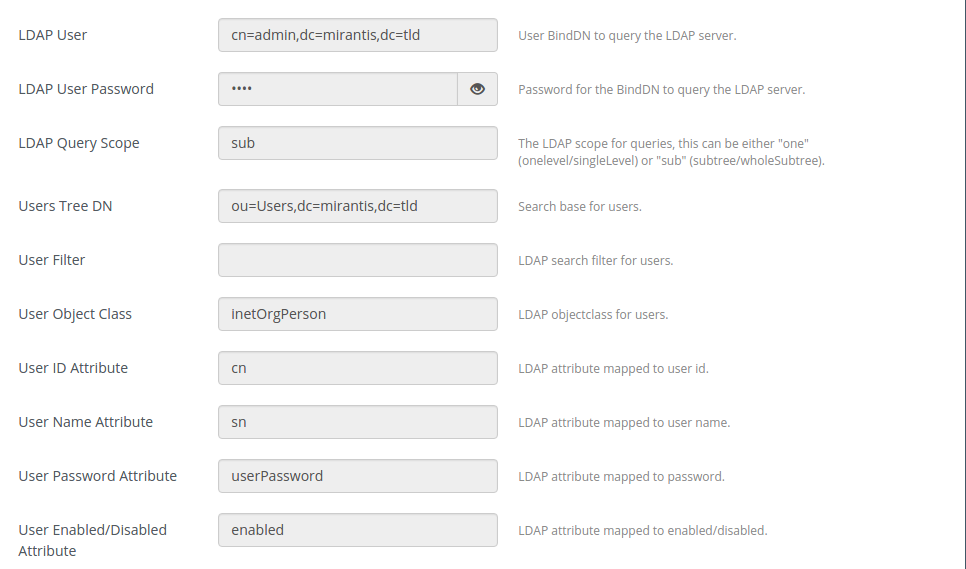
To use LDAP groups, enter the corresponding values:
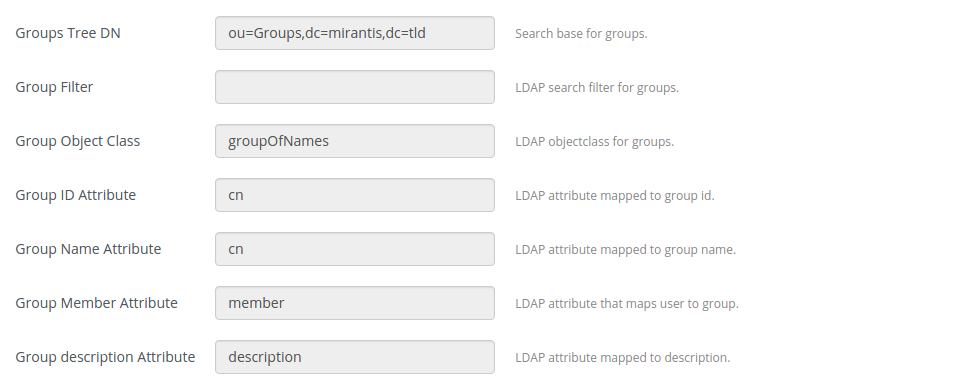
Finalize environment configuration and run network verification check. Once done, deploy your environment.