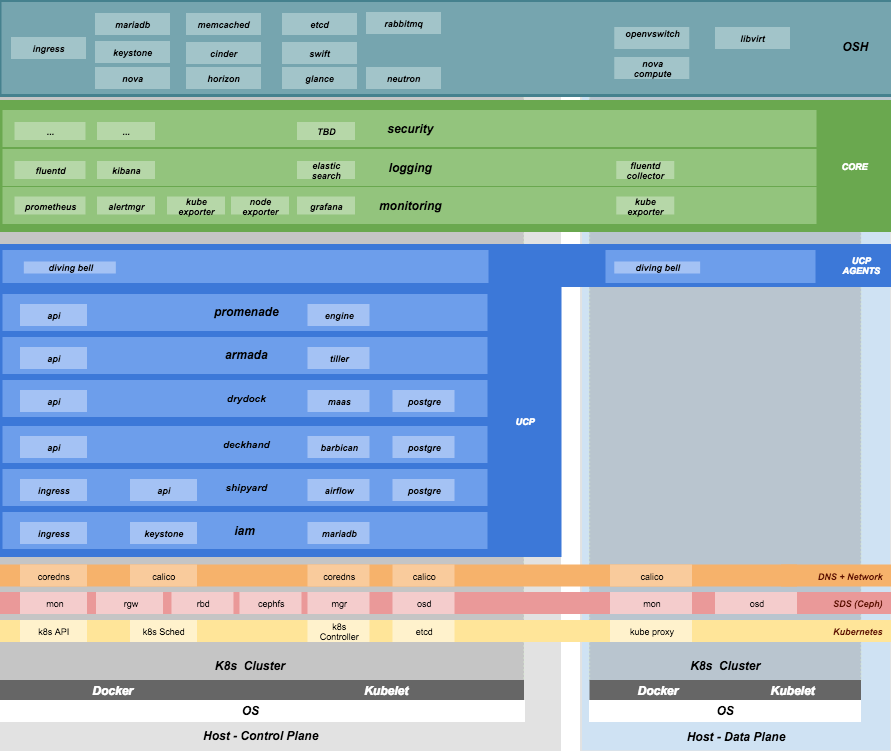* Trigger doc publish job only if the changes are in '^doc/*$' Change-Id: I7d48a68d475a4a21d639a44e0a9ff5c88f744fcf
27 KiB
Site Authoring and Deployment Guide
The document contains the instructions for standing up a greenfield Airship site. This can be broken down into two high-level pieces:
- Site authoring guide(s): Describes how to craft site manifests and configs required to perform a deployment. The primary site authoring guide is for deploying Airship sites, where OpenStack is the target platform deployed on top of Airship.
- Deployment guide(s): Describes how to apply site manifests for a given site.
This document is an "all in one" site authoring guide + deployment
guide for a standard Airship deployment. For the most part, the site
authoring guidance lives within seaworthy reference site in
the form of YAML comments.
Support
Bugs may be viewed and reported at the following locations, depending on the component:
OpenStack Helm: OpenStack Storyboard group
Airship: Bugs may be filed using OpenStack Storyboard for specific projects in Airship group:
Terminology
Cloud: A platform that provides a standard set of interfaces for IaaS consumers.
OSH: (OpenStack Helm) is a collection of Helm charts used to deploy OpenStack on Kubernetes.
Helm: (Helm) is a package manager for Kubernetes. Helm Charts help you define, install, and upgrade Kubernetes applications.
Undercloud/Overcloud: Terms used to distinguish which cloud is deployed on top of the other. In Airship sites, OpenStack (overcloud) is deployed on top of Kubernetes (undercloud).
Airship: A specific implementation of OpenStack Helm charts that deploy Kubernetes. This deployment is the primary focus of this document.
Control Plane: From the point of view of the cloud service provider, the control plane refers to the set of resources (hardware, network, storage, etc.) configured to provide cloud services for customers.
Data Plane: From the point of view of the cloud service provider, the data plane is the set of resources (hardware, network, storage, etc.) configured to run consumer workloads. When used in this document, "data plane" refers to the data plane of the overcloud (OSH).
Host Profile: A host profile is a standard way of configuring a bare metal host. It encompasses items such as the number of bonds, bond slaves, physical storage mapping and partitioning, and kernel parameters.
Versioning
Airship reference manifests are delivered monthly as release tags in the Treasuremap.
The releases are verified by Seaworthy, Airsloop, and Airship-in-a-Bottle pipelines before delivery and are recommended for deployments instead of using the master branch directly.
Component Overview
Node Overview
This document refers to several types of nodes, which vary in their purpose, and to some degree in their orchestration / setup:
- Build node: This refers to the environment where configuration documents are built for your environment (e.g., your laptop)
- Genesis node: The "genesis" or "seed node" refers to a node used to get a new deployment off the ground, and is the first node built in a new deployment environment
- Control / Master nodes: The nodes that make up the control plane. (Note that the genesis node will be one of the controller nodes)
- Compute / Worker Nodes: The nodes that make up the data plane
Hardware Preparation
The Seaworthy site reference shows a production-worthy deployment that includes multiple disks, as well as redundant/bonded network configuration.
Airship hardware requirements are flexible, and the system can be deployed with very minimal requirements if needed (e.g., single disk, single network).
For simplified non-bonded, and single disk examples, see Airsloop.
BIOS and IPMI
- Virtualization enabled in BIOS
- IPMI enabled in server BIOS (e.g., IPMI over LAN option enabled)
- IPMI IPs assigned, and routed to the environment you will deploy into Note: Firmware bugs related to IPMI are common. Ensure you are running the latest firmware version for your hardware. Otherwise, it is recommended to perform an iLo/iDrac reset, as IPMI bugs with long-running firmware are not uncommon.
- Set PXE as first boot device and ensure the correct NIC is selected for PXE.
Disk
- For servers that are in the control plane (including genesis):
- Two-disk RAID-1: Operating System
- Two disks JBOD: Ceph Journal/Meta for control plane
- Remaining disks JBOD: Ceph OSD for control plane
- For servers that are in the tenant data plane (compute nodes):
- Two-disk RAID-1: Operating System
- Two disks JBOD: Ceph Journal/Meta for tenant-ceph
- Two disks JBOD: Ceph OSD for tenant-ceph
- Remaining disks configured according to the host profile target for each given server (e.g., RAID-10 for OpenStack ephemeral).
Network
You have a dedicated PXE interface on untagged/native VLAN, 1x1G interface (eno1)
You have VLAN segmented networks, 2x10G bonded interfaces (enp67s0f0 and enp68s0f1)
- Management network (routed/OAM)
- Calico network (Kubernetes control channel)
- Storage network
- Overlay network
- Public network
See detailed network configuration in the
site/${NEW_SITE}/networks/physical/networks.yaml
configuration file.
Hardware sizing and minimum requirements
| Node | Disk | Memory | CPU |
|---|---|---|---|
| Build (laptop) |
|
|
|
| Genesis/Control |
|
|
|
| Compute |
|
|
|
- Workload driven (determined by host profile)
See detailed hardware configuration in the
site/${NEW_SITE}/networks/profiles folder.
Establishing build node environment
- On the machine you wish to use to generate deployment files, install required tooling
sudo apt -y install docker.io git- Clone the
treasuremapgit repo as follows
git clone https://opendev.org/airship/treasuremap.git
cd treasuremap && git checkout <release-tag>Building site documents
This section goes over how to put together site documents according to your specific environment and generate the initial Promenade bundle needed to start the site deployment.
Preparing deployment documents
In its current form, Pegleg provides an organized structure for YAML
elements that separates common site elements (i.e., global
folder) from unique site elements (i.e., site folder).
To gain a full understanding of the Pegleg structure, it is highly recommended to read the Pegleg documentation on this topic here.
The seaworthy site may be used as reference site. It is
the principal pipeline for integration and continuous deployment testing
of Airship.
Change directory to the site folder and copy the
seaworthy site as follows:
NEW_SITE=mySite # replace with the name of your site
cd treasuremap/site
cp -r seaworthy $NEW_SITERemove seaworthy specific certificates.
rm -f site/${NEW_SITE}/secrets/certificates/certificates.yamlYou will then need to manually make changes to these files. These site manifests are heavily commented to explain parameters, and more importantly identify all of the parameters that need to change when authoring a new site.
These areas which must be updated for a new site are flagged with the
label NEWSITE-CHANGEME in YAML comments. Search for all
instances of NEWSITE-CHANGEME in your new site definition.
Then follow the instructions that accompany the tag in order to make all
needed changes to author your new Airship site.
Because some files depend on (or will repeat) information from others, the order in which you should build your site files is as follows:
- site/$NEW_SITE/networks/physical/networks.yaml
- site/$NEW_SITE/baremetal/nodes.yaml
- site/$NEW_SITE/networks/common-addresses.yaml
- site/$NEW_SITE/pki/pki-catalog.yaml
- All other site files
Register DNS names
Airship has two virtual IPs.
See data.vip in section of
site/${NEW_SITE}/networks/common-addresses.yaml
configuration file. Both are implemented via Kubernetes ingress
controller and require FQDNs/DNS.
Register the following list of DNS names:
+---+---------------------------+-------------+
| A | iam-sw.DOMAIN | ingress-vip |
| A | shipyard-sw.DOMAIN | ingress-vip |
+---+---------------------------+-------------+
| A | cloudformation-sw.DOMAIN | ingress-vip |
| A | compute-sw.DOMAIN | ingress-vip |
| A | dashboard-sw.DOMAIN | ingress-vip |
| A | grafana-sw.DOMAIN | ingress-vip |
+---+---------------------------+-------------+
| A | identity-sw.DOMAIN | ingress-vip |
| A | image-sw.DOMAIN | ingress-vip |
| A | kibana-sw.DOMAIN | ingress-vip |
| A | nagios-sw.DOMAIN | ingress-vip |
| A | network-sw.DOMAIN | ingress-vip |
| A | nova-novncproxy-sw.DOMAIN | ingress-vip |
| A | object-store-sw.DOMAIN | ingress-vip |
| A | orchestration-sw.DOMAIN | ingress-vip |
| A | placement-sw.DOMAIN | ingress-vip |
| A | volume-sw.DOMAIN | ingress-vip |
+---+---------------------------+-------------+
| A | maas-sw.DOMAIN | maas-vip |
| A | drydock-sw.DOMAIN | maas-vip |
+---+---------------------------+-------------+Here DOMAIN is a name of ingress domain, you can find it
in the data.dns.ingress_domain section of
site/${NEW_SITE}/secrets/certificates/ingress.yaml
configuration file.
Run the following command to get an up-to-date list of required DNS names:
grep -E 'host: .+DOMAIN' site/${NEW_SITE}/software/config/endpoints.yaml | \
sort -u | awk '{print $2}'Update Secrets
Replace public SSH key under
site/${NEW_SITE}/secrets/publickey/airship_ssh_public_key.yaml
with a lab specific SSH public key. This key is used for MAAS initial
deployment as well as the default user for Divingbell
site/${NEW_SITE}/software/charts/ucp/divingbell/divingbell.yaml.
Add additional keys and Divingbell substitutions for any other users that require SSH access to the deployed servers. See more details at https://airship-divingbell.readthedocs.io/en/latest/.
Replace passphrases under
site/${NEW_SITE}/secrets/passphrases/ with random generated
ones:
- Passphrases generation
openssl rand -hex 10 - UUID generation
uuidgen(e.g., for Ceph filesystem ID) - Update
secrets/passphrases/ipmi_admin_password.yamlwith IPMI password - Update
secrets/passphrases/ubuntu_crypt_password.yamlwith password hash:
python3 -c "from crypt import *; print(crypt('<YOUR_PASSWORD>', METHOD_SHA512))"Configure certificates in
site/${NEW_SITE}/secrets/certificates/ingress.yaml, they
need to be issued for the domains configured in the
Register DNS names section.
Caution
It is required to configure valid certificates. Self-signed certificates are not supported.
Control Plane & Tenant Ceph Cluster Notes
Configuration variables for ceph control plane are located in:
site/${NEW_SITE}/software/charts/ucp/ceph/ceph-osd.yamlsite/${NEW_SITE}/software/charts/ucp/ceph/ceph-client.yaml
Configuration variables for tenant ceph are located in:
site/${NEW_SITE}/software/charts/osh/openstack-tenant-ceph/ceph-osd.yamlsite/${NEW_SITE}/software/charts/osh/openstack-tenant-ceph/ceph-client.yaml
Configuration summary:
- data/values/conf/storage/osd[*]/data/location: The block device that will be formatted by the Ceph chart and used as a Ceph OSD disk
- data/values/conf/storage/osd[*]/journal/location: The block device backing the ceph journal used by this OSD. Refer to the journal paradigm below.
- data/values/conf/pool/target/osd: Number of OSD disks on each node
Assumptions:
- Ceph OSD disks are not configured for any type of RAID. Instead, they are configured as JBOD when connected through a RAID controller. If the RAID controller does not support JBOD, put each disk in its own RAID-0 and enable RAID cache and write-back cache if the RAID controller supports it.
- Ceph disk mapping, disk layout, journal and OSD setup is the same across Ceph nodes, with only their role differing. Out of the 4 control plane nodes, we expect to have 3 actively participating in the Ceph quorum, and the remaining 1 node designated as a standby Ceph node which uses a different control plane profile (cp_-secondary) than the other three (cp_-primary).
- If performing a fresh install, disks are unlabeled or not labeled from a previous Ceph install, so that Ceph chart will not fail disk initialization.
Important
It is highly recommended to use SSD devices for Ceph Journal partitions.
If you have an operating system available on the target hardware, you can determine HDD and SSD devices with:
lsblk -d -o name,rotawhere a rota (rotational) value of 1
indicates a spinning HDD, and where a value of 0 indicates
non-spinning disk (i.e., SSD). (Note: Some SSDs still report a value of
1, so it is best to go by your server specifications).
For OSDs, pass in the whole block device (e.g.,
/dev/sdd), and the Ceph chart will take care of disk
partitioning, formatting, mounting, etc.
For Ceph Journals, you can pass in a specific partition (e.g.,
/dev/sdb1). Note that it's not required to pre-create these
partitions. The Ceph chart will create journal partitions automatically
if they don't exist. By default the size of every journal partition is
10G. Make sure there is enough space available to allocate all journal
partitions.
Consider the following example where:
- /dev/sda is an operating system RAID-1 device (SSDs for OS root)
- /dev/sd[bc] are SSDs for ceph journals
- /dev/sd[efgh] are HDDs for OSDs
The data section of this file would look like:
data:
values:
conf:
storage:
osd:
- data:
type: block-logical
location: /dev/sde
journal:
type: block-logical
location: /dev/sdb1
- data:
type: block-logical
location: /dev/sdf
journal:
type: block-logical
location: /dev/sdb2
- data:
type: block-logical
location: /dev/sdg
journal:
type: block-logical
location: /dev/sdc1
- data:
type: block-logical
location: /dev/sdh
journal:
type: block-logical
location: /dev/sdc2Manifest linting and combining layers
After constituent YAML configurations are finalized, use Pegleg to lint your manifests. Resolve any issues that result from linting before proceeding:
sudo tools/airship pegleg site -r /target lint $NEW_SITENote: P001 and P005 linting errors are
expected for missing certificates, as they are not generated until the
next section. You may suppress these warnings by appending
-x P001 -x P005 to the lint command.
Next, use Pegleg to perform the merge that will yield the combined global + site type + site YAML:
sudo tools/airship pegleg site -r /target collect $NEW_SITEPerform a visual inspection of the output. If any errors are
discovered, you may fix your manifests and re-run the lint
and collect commands.
Once you have error-free output, save the resulting YAML as follows:
sudo tools/airship pegleg site -r /target collect $NEW_SITE \
-s ${NEW_SITE}_collectedThis output is required for subsequent steps.
Lastly, you should also perform a render on the
documents. The resulting render from Pegleg will not be used as input in
subsequent steps, but is useful for understanding what the document will
look like once Deckhand has performed all substitutions, replacements,
etc. This is also useful for troubleshooting and addressing any Deckhand
errors prior to submitting via Shipyard:
sudo tools/airship pegleg site -r /target render $NEW_SITEInspect the rendered document for any errors. If there are errors, address them in your manifests and re-run this section of the document.
Building the Promenade bundle
Create an output directory for Promenade certs and run
mkdir ${NEW_SITE}_certs
sudo tools/airship promenade generate-certs \
-o /target/${NEW_SITE}_certs /target/${NEW_SITE}_collected/*.yamlEstimated runtime: About 1 minute
After the certificates has been successfully created, copy the generated certificates into the security folder. Example:
mkdir -p site/${NEW_SITE}/secrets/certificates
sudo cp ${NEW_SITE}_certs/certificates.yaml \
site/${NEW_SITE}/secrets/certificates/certificates.yamlRegenerate collected YAML files to include copied certificates:
sudo rm -rf ${NEW_SITE}_collected ${NEW_SITE}_certs
sudo tools/airship pegleg site -r /target collect $NEW_SITE \
-s ${NEW_SITE}_collectedFinally, create the Promenade bundle:
mkdir ${NEW_SITE}_bundle
sudo tools/airship promenade build-all --validators \
-o /target/${NEW_SITE}_bundle /target/${NEW_SITE}_collected/*.yamlGenesis node
Initial setup
Before starting, ensure that the BIOS and IPMI settings match those stated previously in this document. Also ensure that the hardware RAID is setup for this node per the control plane disk configuration stated previously in this document.
Then, start with a manual install of Ubuntu 16.04 on the genesis node, the node you will use to seed the rest of your environment. Use standard Ubuntu ISO. Ensure to select the following:
- UTC timezone
- Hostname that matches the genesis hostname given in
data.genesis.hostnameinsite/${NEW_SITE}/networks/common-addresses.yaml. - At the
Partition Disksscreen, selectManualso that you can setup the same disk partitioning scheme used on the other control plane nodes that will be deployed by MaaS. Select the first logical device that corresponds to one of the RAID-1 arrays already setup in the hardware controller. On this device, setup partitions matching those defined for thebootdiskin your control plane host profile found insite/${NEW_SITE}/profiles/host. (e.g., 30G for /, 1G for /boot, 100G for /var/log, and all remaining storage for /var). Note that the volume size syntax looking like>300gin Drydock means that all remaining disk space is allocated to this volume, and that volume needs to be at least 300G in size. - When you get to the prompt, "How do you want to manage upgrades on this system?", choose "No automatic updates" so that packages are only updated at the time of our choosing (e.g., maintenance windows).
- Ensure the grub bootloader is also installed to the same logical device as in the previous step (this should be default behavior).
After installation, ensure the host has outbound internet access and
can resolve public DNS entries (e.g., nslookup google.com,
curl https://www.google.com).
Ensure that the deployed genesis hostname matches the hostname in
data.genesis.hostname in
site/${NEW_SITE}/networks/common-addresses.yaml. If it does
not match, then either change the hostname of the node to match the
configuration documents, or re-generate the configuration with the
correct hostname.
To change the hostname of the deployed node, you may run the following:
sudo hostname $NEW_HOSTNAME
sudo sh -c "echo $NEW_HOSTNAME > /etc/hostname"
sudo vi /etc/hosts # Anywhere the old hostname appears in the file, replace
# with the new hostnameOr, as an alternative, update the genesis hostname in the site definition and then repeat the steps in the previous two sections, "Manifest linting and combining layers" and "Building the Promenade bundle".
Installing matching kernel version
Install the same kernel version on the genesis host that MaaS will use to deploy new baremetal nodes.
To do this, first you must determine the kernel version that will be
deployed to those nodes. Start by looking at the host profile definition
used to deploy other control plane nodes by searching for
control-plane: enabled. Most likely this will be a file
under global/profiles/host. In this file, find the kernel
info. Example:
platform:
image: 'xenial'
kernel: 'hwe-16.04'
kernel_params:
kernel_package: 'linux-image-4.15.0-46-generic'It is recommended to install matching (and previously tested) kernel
sudo apt-get install linux-image-4.15.0-46-genericCheck the installed packages on the genesis host with
dpkg --list. If there are any later kernel versions
installed, remove them with sudo apt remove, so that the
newly installed kernel is the latest available. Boot the genesis node
using the installed kernel.
Install ntpdate/ntp
Install and run ntpdate, to ensure a reasonably sane time on genesis host before proceeding:
sudo apt -y install ntpdate
sudo ntpdate ntp.ubuntu.comIf your network policy does not allow time sync with external time
sources, specify a local NTP server instead of using
ntp.ubuntu.com.
Then, install the NTP client:
sudo apt -y install ntpAdd the list of NTP servers specified in
data.ntp.servers_joined in file
site/${NEW_SITE}/networks/common-addresses.yaml to
/etc/ntp.conf as follows:
pool NTP_SERVER1 iburst
pool NTP_SERVER2 iburst
(repeat for each NTP server with correct NTP IP or FQDN)Then, restart the NTP service:
sudo service ntp restartIf you cannot get good time to your selected time servers, consider using alternate time sources for your deployment.
Disable the apparmor profile for ntpd:
sudo ln -s /etc/apparmor.d/usr.sbin.ntpd /etc/apparmor.d/disable/
sudo apparmor_parser -R /etc/apparmor.d/usr.sbin.ntpdThis prevents an issue with the MaaS containers, which otherwise get permission denied errors from apparmor when the MaaS container tries to leverage libc6 for /bin/sh when MaaS container ntpd is forcefully disabled.
Promenade bootstrap
Copy the ${NEW_SITE}_bundle directory from the build
node to the genesis node, into the home directory of the user there
(e.g., /home/ubuntu). Then, run the following script as
sudo on the genesis node:
cd ${NEW_SITE}_bundle
sudo ./genesis.shEstimated runtime: 1h
Following completion, run the validate-genesis.sh script
to ensure correct provisioning of the genesis node:
cd ${NEW_SITE}_bundle
sudo ./validate-genesis.shEstimated runtime: 2m
Deploy Site with Shipyard
Export valid login credentials for one of the Airship Keystone users
defined for the site. Currently there are no authorization checks in
place, so the credentials for any of the site-defined users will work.
For example, we can use the shipyard user, with the
password that was defined in
site/${NEW_SITE}/secrets/passphrases/ucp_shipyard_keystone_password.yaml.
Example:
export OS_AUTH_URL="https://iam-sw.DOMAIN:443/v3"
export OS_USERNAME=shipyard
export OS_PASSWORD=password123Next, load collected site manifests to Shipyard
sudo -E tools/airship shipyard create configdocs ${NEW_SITE} \
--directory=/target/${NEW_SITE}_collected
sudo tools/airship shipyard commit configdocsEstimated runtime: 3m
Now deploy the site with shipyard:
tools/airship shipyard create action deploy_siteEstimated runtime: 3h
Check periodically for successful deployment:
tools/airship shipyard get actions
tools/airship shipyard describe action/<ACTION>Disable password-based login on genesis
Before proceeding, verify that your SSH access to the genesis node is working with your SSH key (i.e., not using password-based authentication).
Then, disable password-based SSH authentication on genesis in
/etc/ssh/sshd_config by uncommenting the
PasswordAuthentication and setting its value to
no. Example:
PasswordAuthentication noThen, restart the ssh service:
sudo systemctl restart ssh