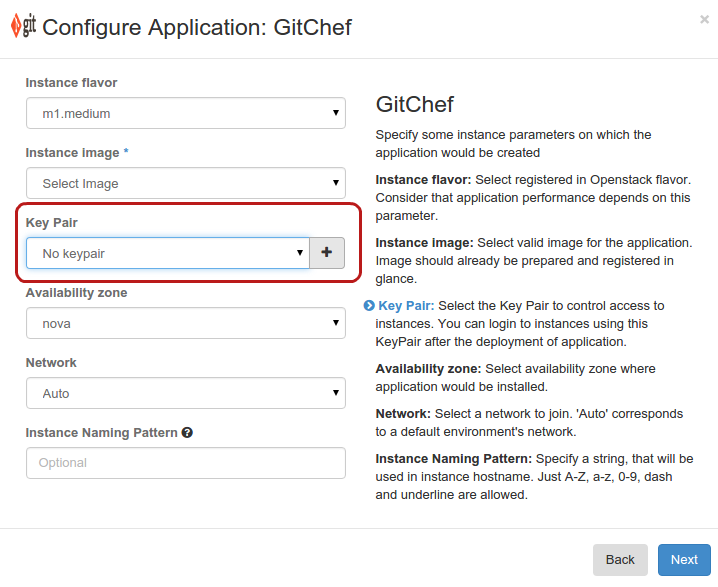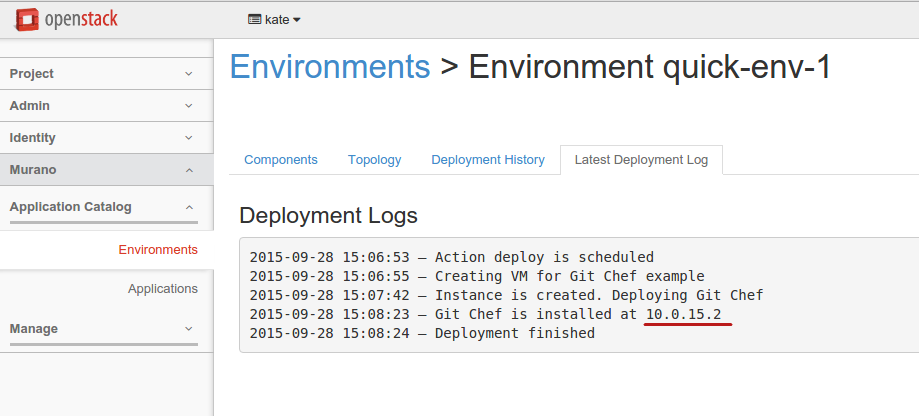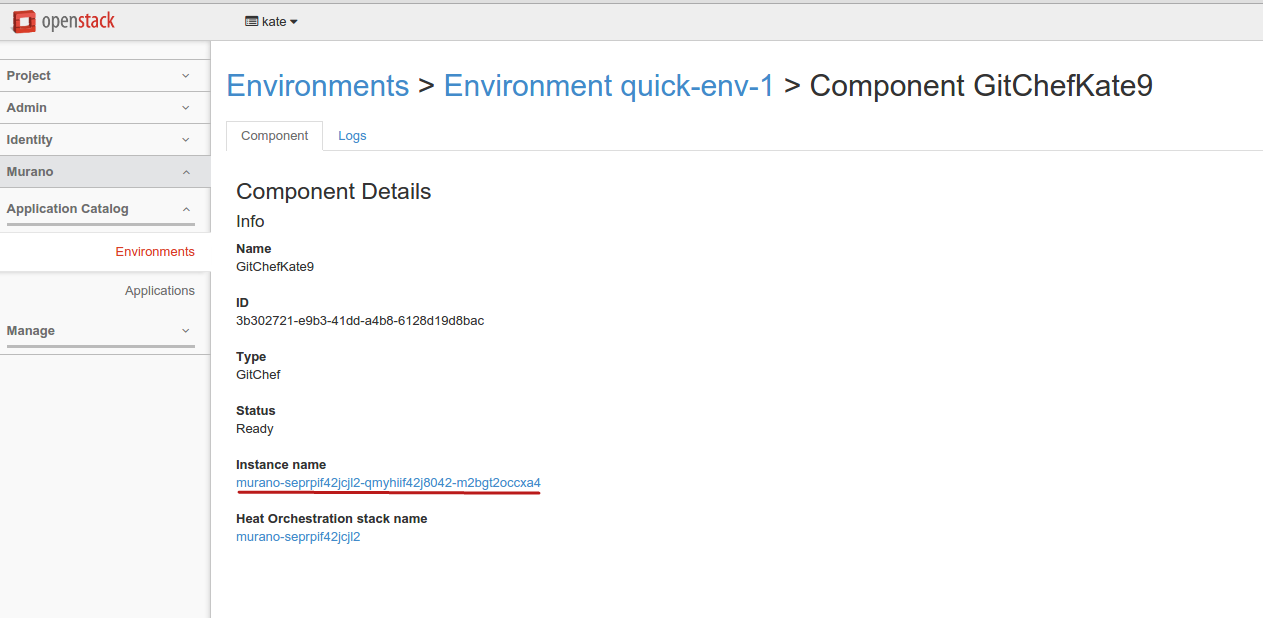1.6 KiB
Log into murano-spawned instance
After the application is successfully deployed, you may need to log into the virtual machine with the installed application. Follow the steps below. Follow the steps below
All cloud images (including images imported from The OpenStack Application Catalog) have password authentication turned off. That is why it is not possible to log in from the dashboard console. So SSH is used to reach an instance spawned by murano.
Possible default image users are:
- ec2-user
- ubuntu or debian (depending on the operation system)
Prepare a key pair.
To log in through SSH, provide a key pair during the application creation. If you do not have a key pair, click the plus sign to create one directly from the Configure Application dialog.
After the deployment is completed, find out the instance IP address.
Check out:
- Deployment logs
Detailed instance parameters.
See the
Instance namelink on the Component Details page.
To connect to the instance through SSH with the key pair, run:
$ ssh ec2-user@<IP> -i <key.location>