Change-Id: Ifd2bb6badc778368ca641cd0889dd2ed19b8cc41 Signed-off-by: Doug Hellmann <doug@doughellmann.com>
8.1 KiB
Manage flavors
In OpenStack, a flavor defines the compute, memory, and storage capacity of a virtual server, also known as an instance. As an administrative user, you can create, edit, and delete flavors.
As of Newton, there are no default flavors. The following table lists the default flavors for Mitaka and earlier.
| Flavor | VCPUs | Disk (in GB) | RAM (in MB) |
|---|---|---|---|
|
|
|
|
|
|
|
|
|
|
|
|
|
|
|
|
|
|
|
|
Create flavors
Log in to the Dashboard and select the
adminproject from the drop-down list.In the
Admintab, open theSystemtab and click theFlavorscategory.Click
Create Flavor.In the
Create Flavorwindow, enter or select the parameters for the flavor in theFlavor Informationtab.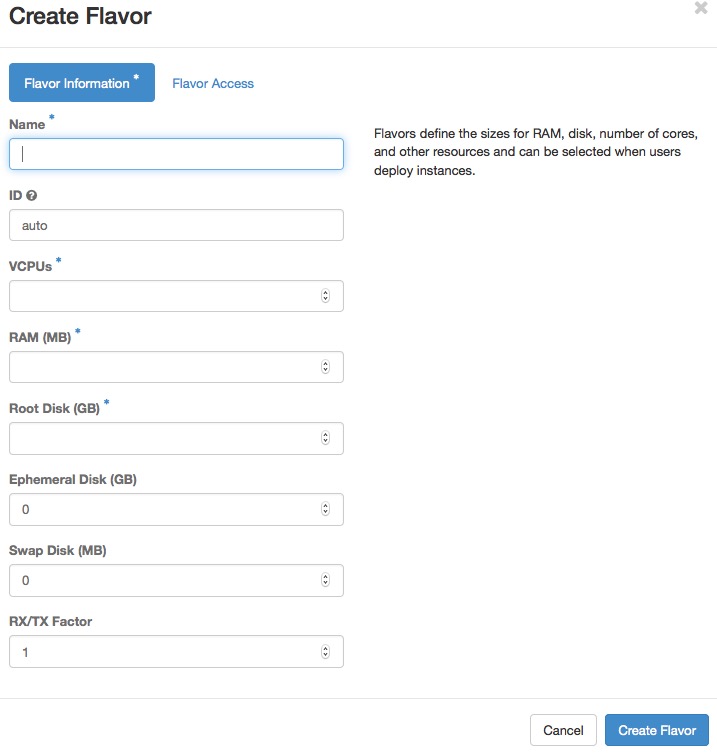
Name
Enter the flavor name.
ID
Unique ID (integer or UUID) for the new flavor. If specifying 'auto', a UUID will be automatically generated.
VCPUs
Enter the number of virtual CPUs to use.
RAM (MB)
Enter the amount of RAM to use, in megabytes.
Root Disk (GB)
Enter the amount of disk space in gigabytes to use for the root (/) partition.
Ephemeral Disk (GB)
Enter the amount of disk space in gigabytes to use for the ephemeral partition. If unspecified, the value is 0 by default.
Ephemeral disks offer machine local disk storage linked to the lifecycle of a VM instance. When a VM is terminated, all data on the ephemeral disk is lost. Ephemeral disks are not included in any snapshots.
Swap Disk (MB)
Enter the amount of swap space (in megabytes) to use. If unspecified, the default is 0.
RX/TX Factor
Optional property allows servers with a different bandwidth to be created with the RX/TX Factor. The default value is 1. That is, the new bandwidth is the same as that of the attached network.
In the
Flavor Accesstab, you can control access to the flavor by moving projects from theAll Projectscolumn to theSelected Projectscolumn.Only projects in the
Selected Projectscolumn can use the flavor. If there are no projects in the right column, all projects can use the flavor.Click
Create Flavor.
Update flavors
- Log in to the Dashboard and select the
adminproject from the drop-down list. - In the
Admintab, open theSystemtab and click theFlavorscategory. - Select the flavor that you want to edit. Click
Edit Flavor. - In the
Edit Flavorwindow, you can change the flavor name, VCPUs, RAM, root disk, ephemeral disk, and swap disk values. - Click
Save.
Update Metadata
Log in to the Dashboard and select the
adminproject from the drop-down list.In the
Admintab, open theSystemtab and click theFlavorscategory.Select the flavor that you want to update. In the drop-down list, click
Update Metadataor clickNoorYesin theMetadatacolumn.In the
Update Flavor Metadatawindow, you can customize some metadata keys, then add it to this flavor and set them values.Click
Save.Optional metadata keys
+ CPU limits +
quota:cpu_shares
- -------------------------------+
-
quota:cpu_period
- -------------------------------+
-
quota:cpu_limit
- -------------------------------+
-
quota:cpu_reservation
- -------------------------------+
-
quota:cpu_quota
+ Disk tuning +
quota:disk_read_bytes_sec
- -------------------------------+
-
quota:disk_read_iops_sec
- -------------------------------+
-
quota:disk_write_bytes_sec
- -------------------------------+
-
quota:disk_write_iops_sec
- -------------------------------+
-
quota:disk_total_bytes_sec
- -------------------------------+
-
quota:disk_total_iops_sec
+ Bandwidth I/O +
quota:vif_inbound_average
- -------------------------------+
-
quota:vif_inbound_burst
- -------------------------------+
-
quota:vif_inbound_peak
- -------------------------------+
-
quota:vif_outbound_average
- -------------------------------+
-
quota:vif_outbound_burst
- -------------------------------+
-
quota:vif_outbound_peak
Watchdog behavior hw:watchdog_action + Random-number generator + hw_rng:allowed
- -------------------------------+
-
hw_rng:rate_bytes
- -------------------------------+
-
hw_rng:rate_period
For information about supporting metadata keys, see the the Compute service documentation.
Delete flavors
- Log in to the Dashboard and select the
adminproject from the drop-down list. - In the
Admintab, open theSystemtab and click theFlavorscategory. - Select the flavors that you want to delete.
- Click
Delete Flavors. - In the
Confirm Delete Flavorswindow, clickDelete Flavorsto confirm the deletion. You cannot undo this action.