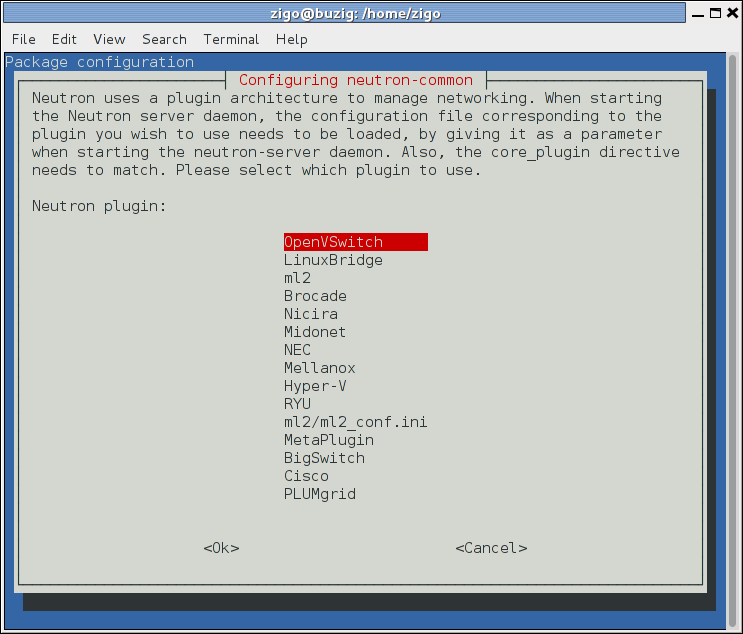A symbolic link which is /etc/neutron/plugin.ini pointing to /etc/neutron/plugins/ml2/ml2_conf.ini is told to create when we install and configure the networking service in the compute node. But it's no need to be created, because there is no '/etc/neutron/plugins/ml2/ml2_conf.ini' file and the ML2 plug-in is installed in the controller node. Thus we should remove this command and skip this step. Backport: Liberty Change-Id: I76feb15477ffd2d65cc8eb46c7472b6de830105f Close-bug: #1525075
5.9 KiB
Install and configure compute node
The compute node handles connectivity and security groups <security
group> for instances.
ubuntu or rdo or obs
Install the components
ubuntu
# apt-get install neutron-plugin-linuxbridge-agentrdo
# yum install openstack-neutron openstack-neutron-linuxbridge ebtables ipsetobs
# zypper install --no-recommends openstack-neutron-linuxbridge-agent ipsetdebian
Install and configure the Networking components
# apt-get install neutron-plugin-linuxbridge-agentRespond to prompts for
database management,Identity service credentials,service endpoint, andmessage queue credentials.Select the ML2 plug-in:
Note
Selecting the ML2 plug-in also populates the
service_pluginsandallow_overlapping_ipsoptions in the/etc/neutron/neutron.conffile with the appropriate values.
ubuntu or rdo or obs
Configure the common component
The Networking common component configuration includes the authentication mechanism, message queue, and plug-in.
Edit the
/etc/neutron/neutron.conffile and complete the following actions:In the
[database]section, comment out anyconnectionoptions because compute nodes do not directly access the database.In the
[DEFAULT]and[oslo_messaging_rabbit]sections, configure RabbitMQ message queue access:[DEFAULT] ... rpc_backend = rabbit [oslo_messaging_rabbit] ... rabbit_host = controller rabbit_userid = openstack rabbit_password = RABBIT_PASSReplace
RABBIT_PASSwith the password you chose for theopenstackaccount in RabbitMQ.In the
[DEFAULT]and[keystone_authtoken]sections, configure Identity service access:[DEFAULT] ... auth_strategy = keystone [keystone_authtoken] ... auth_uri = http://controller:5000 auth_url = http://controller:35357 auth_plugin = password project_domain_id = default user_domain_id = default project_name = service username = neutron password = NEUTRON_PASSReplace
NEUTRON_PASSwith the password you chose for theneutronuser in the Identity service.Note
Comment out or remove any other options in the
[keystone_authtoken]section.
rdo
In the
[oslo_concurrency]section, configure the lock path:[oslo_concurrency] ... lock_path = /var/lib/neutron/tmp
(Optional) To assist with troubleshooting, enable verbose logging in the
[DEFAULT]section:[DEFAULT] ... verbose = True
Configure networking options
Choose the same networking option that you chose for the controller node to configure services specific to it.
Note
Option 2 augments option 1 with the layer-3 (routing) service and enables self-service (private) networks. If you want to use public (provider) and private (self-service) networks, choose option 2.
neutron-compute-install-option1.rst neutron-compute-install-option2.rst
Configure Compute to use Networking
- Edit the
/etc/nova/nova.conffile and complete the following actions:In the
[neutron]section, configure access parameters:[neutron] ... url = http://controller:9696 auth_url = http://controller:35357 auth_plugin = password project_domain_id = default user_domain_id = default region_name = RegionOne project_name = service username = neutron password = NEUTRON_PASSReplace
NEUTRON_PASSwith the password you chose for theneutronuser in the Identity service.
Finalize installation
rdo
Restart the Compute service:
# systemctl restart openstack-nova-compute.serviceStart the Linux bridge agent and configure it to start when the system boots:
# systemctl enable neutron-linuxbridge-agent.service # systemctl start neutron-linuxbridge-agent.service
obs
The Networking service initialization scripts expect the variable
NEUTRON_PLUGIN_CONFin the/etc/sysconfig/neutronfile to reference the ML2 plug-in configuration file. Edit the/etc/sysconfig/neutronfile and add the following:NEUTRON_PLUGIN_CONF="/etc/neutron/plugins/ml2/ml2_conf.ini"Restart the Compute service:
# systemctl restart openstack-nova-compute.serviceStart the Linux Bridge agent and configure it to start when the system boots:
# systemctl enable openstack-neutron-linuxbridge-agent.service # systemctl start openstack-neutron-linuxbridge-agent.service
ubuntu or debian
Restart the Compute service:
# service nova-compute restartRestart the Linux bridge agent:
# service neutron-plugin-linuxbridge-agent restart