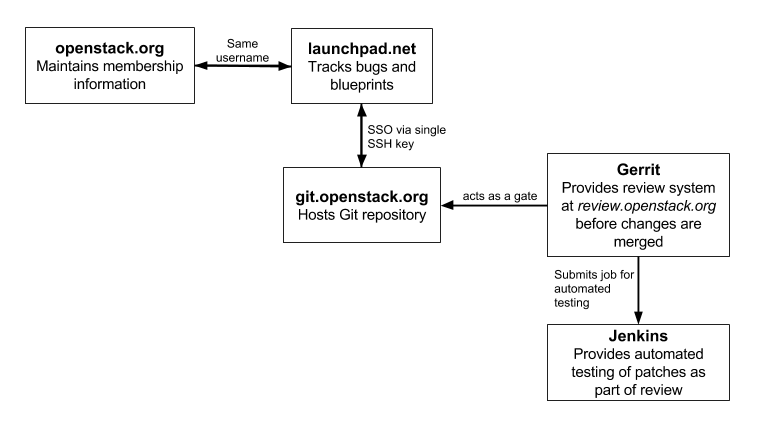Edited words and grammar for clarity Change-Id: I76826fb8c0d345d1d5f1fea9fd19478e8338ec5b
11 KiB
Quickstart
One of the best ways to start contributing to OpenStack documentation is to walk through the Installation guide and complete it by hand. Keep notes as you go, and offer suggestions for improvement by filing documentation bugs at Launchpad.
Other good first-time documentation tasks are bug triaging and bug fixing:
- Go to the bug lists at https://bugs.launchpad.net/openstack-manuals/+bugs and https://bugs.launchpad.net/openstack-api-site/+bugs.
- When you can confirm a bug, give it a status based on the
documentation bug triaging guidelines <doc_bugs_triaging>. You may skip this step and proceed with bug fixing. - If you are up for it, assign the bug to yourself after it has been confirmed by one other person. Fix it by committing the required changes to OpenStack documentation.
The following diagram shows the basic setup workflow:
Setting up for contribution
To get started, complete the following steps:
- Set up your account and agree to the Individual Contributor License Agreement (ICLA). See Account Setup for details.
- Join the Launchpad OpenStack Documentation Bug Team.
To set up your environment for contributions, proceed with the subsections below.
Set up a text editor
Use any text editor of your choice to work with the documentation. For example:
- To edit RST content:
- To edit XML content:
If you prefer Vi, there are ways to make DocBook editing easier:
If you prefer a text-based editor but with validation, you can use Emacs. Here are some resources on DocBook and Emacs' NXML mode:
To keep the documents clean and easy to compare, all of the OpenStack projects require that text is wrapped at 79 characters maximum, with no white spaces at the end of the line.
You can configure the text editor to do that automatically.
For example, in the .vimrc:
set list
set listchars=tab:>-,trail:-,extends:#,nbsp:-
set modeline
set tw=78
set tabstop=8 expandtab shiftwidth=4 softtabstop=4Set up git and git-review
Install git. See GitHub help for details.
If you use Windows to contribute to OpenStack, install Git for Windows. In the subsequent procedures, run commands from the Git Bash console.
Install git-review so that you are able to submit patches. See Installing git-review for details.
Note
If you use Windows to contribute to OpenStack, install Python as prerequisites. As part of the Python installation, be sure to install setuptools and pip as instructed.
Set up SSH
On the computer which you commit from, generate an SSH key:
$ ssh-keygen –t rsaOptionally, enter a password. If you enter one, remember it because you must enter it every time you commit.
View and copy your SSH key:
$ less ~/.ssh/id_rsa.pubAdd your SSH key by logging into gerrit and viewing the Settings > SSH Public Keys page.
Set up a repository
For the instructions on how to set up a repository so that you can work on it locally, refer to the Starting Work on a New Project of the Infrastructure manual.
Note
Substitute <projectname> in the examples included
in this section with openstack-manuals as the documentation
is mostly stored in the openstack-manuals repository. However,
if you need specific guide sources, refer to
openstack/api-site, openstack/operations-guide,
openstack/security-guide, openstack/training-guides,
or openstack/ha-guide repository.
See troubleshoot_setup if you have difficulty with a
repository setup.
Committing a change
Update the repository and create a new topic branch as described in the Starting a Change section of the Infrastructure manual.
Fix the bug in the docs.
Read the
Writing style <stg_writing_style>section, also pay attention to theRST formatting conventions <rst_conv>section.Create your commit message. See Committing a change for details.
Create a patch for review.openstack.org following the Submitting a Change for Review instructions.
Follow the URL returned from git-review to check your commit:
http://review.openstack.org/<COMMIT-NUMBER>
Celebrate and wait for reviews!
Responding to requests
After you submit a patch, reviewers may ask you to make changes before they approve the patch.
To submit changes to your patch, proceed with the following steps:
Copy the commit number from the review.openstack.org URL.
At the command line, change into your local copy of the repository.
Check out the patch:
$ git review -d <COMMIT-NUMBER>Make your edits.
Commit the changes and push them to review as described in the Updating a Change section of the Infrastructure manual.
Wait for more reviews.
Troubleshooting your setup
git and git review
Authenticity error.
The first time that you run git review, you might see this error:
The authenticity of host '[review.openstack.org]:29418 ([198.101.231.251]:29418) can't be established.Type yes (all three letters) at the prompt.
Gerrit connection error.
When you connect to gerrit for the first time, you might see this error:
Could not connect to gerrit. Enter your gerrit username:Enter the user name that matches the user name in the
Settingspage at review.openstack.org.Not a git repository error.
If you see this error:
fatal: Not a git repository (or any of the parent directories): .git You are not in a directory that is a git repository: A .git file was not found.Change into your local copy of the repository and re-run the command.
Gerrit location unknown error.
If you see this error:
We don't know where your gerrit is. Please manually create a remote named "gerrit" and try again.You need to make a git remote that maps to the review.openstack.org ssh port for your repo. For example, for a user with the
username_exampleusername and the openstack-manuals repo, you should run this command:git remote add gerrit ssh://username_example@review.openstack.org:29418/openstack/openstack-manuals.gitRemote rejected error.
If you see this error:
! [remote rejected] HEAD -> refs/publish/master/addopenstackdocstheme (missing Change-Id in commit message footer)The first time you set up a gerrit remote and try to create a patch for review.openstack.org, you may see this message because the tool needs one more edit of your commit message in order to automatically insert the Change-Id. When this happens, run
git commit -a --amend, save the commit message and rungit review -vagain.Permission denied error.
If you see this error:
Permission denied (publickey).Double check the
Settingspage at http://review.openstack.org to make sure your public key on the computer or virtual server has been copied to SSH public keys on https://review.openstack.org/#/settings/ssh-keys. If you have not adjusted your.sshconfiguration, your system may not be connecting using the correct key for gerrit.List your local public key on Mac or Linux with:
less ~/.ssh/id_rsa.pubOn Windows, look for it in the same location.
Network
If your network connection is weak, you might see this error:
Read from socket failed: Connection reset by peerTry again when your network connection improves.
Accessing gerrit over HTTP/HTTPS
If you suspect that SSH over non-standards ports might be blocked or need to access the web using http/https, you can configure git-review to use an http endpoint instead of ssh as explained in the Infrastructure Manual.
Python
If you see this this error:
/usr/bin/env: python: No such file or directoryYour Python environment is not set up correctly. See the Python documentation for your operating system.
i18n
If you see this error:
$ git review -s
Problems encountered installing commit-msg hook
The following command failed with exit code 1
"scp :hooks/commit-msg .git/hooks/commit-msg"
-----------------------
.git/hooks/commit-msg: No such file or directory
-----------------------You may have a LANGUAGE variable setup to something else than C. Try using instead:
$ LANG=C LANGUAGE=C git review -s