The new sphinx version introduces some changes that break build: * Warns if code cannot be parsed for highlighting. Fix the code so that it can be parsed, this includes uncommenting "..." lines. Note that not every config file is an ini-file. Also, the parser seems to have bugs and cannot parse all files. Fix mysql ini file and enable the parameter, see http://dev.mysql.com/doc/refman/5.7/en/innodb-parameters.html#sysvar_innodb_file_per_table * :option: works only with declared options, replace useage with simple ``. This change only handles a few files, more to come later. Change-Id: I7c7335e514581622dd562ee355f62d6ae1beaa18
2.2 KiB
Managing Projects
Users must be associated with at least one project, though they may belong to many. Therefore, you should add at least one project before adding users.
Adding Projects
To create a project through the OpenStack dashboard:
- Log in as an administrative user.
- Select the
Identitytab in the left navigation bar. - Under Identity tab, click
Projects. - Click the
Create Projectbutton.
You are prompted for a project name and an optional, but recommended, description. Select the check box at the bottom of the form to enable this project. By default, it is enabled, as shown below:
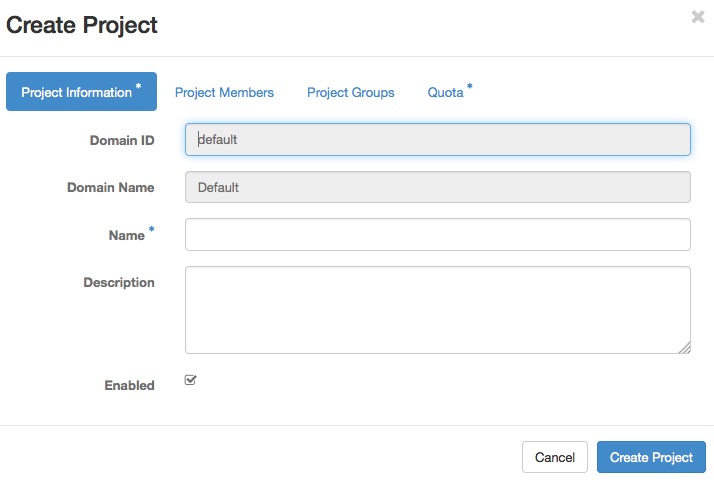
It is also possible to add project members and adjust the project quotas. We'll discuss those actions later, but in practice, it can be quite convenient to deal with all these operations at one time.
To add a project through the command line, you must use the OpenStack command line client.
# openstack project create demo --domain defaultThis command creates a project named demo. Optionally,
you can add a description string by appending
--description PROJECT_DESCRIPTION, which can be very
useful. You can also create a project in a disabled state by appending
--disable to the command. By default, projects are created
in an enabled state.
Assign a lost IPv4 address back to a project
Using administrator credentials, confirm the lost IP address is still available:
# openstack server list --all-project | grep 'IP-ADDRESS'Inform the user to create a port:
$ openstack port create --network NETWORK_ID PORT_NAMEUpdate the new port with the IPv4 address:
# openstack subnet list # neutron port-update PORT_NAME --request-format=json --fixed-ips \ type=dict list=true subnet_id=NETWORK_ID_IPv4_SUBNET_ID \ ip_address=IP_ADDRESS subnet_id=NETWORK_ID_IPv6_SUBNET_ID # openstack port show PORT-NAME