Change-Id: I5c1958561e270cc907aa94f5f5dc3356502b1e26 Implements: blueprint use-openstack-command
2.2 KiB
Managing Projects
Users must be associated with at least one project, though they may belong to many. Therefore, you should add at least one project before adding users.
Adding Projects
To create a project through the OpenStack dashboard:
- Log in as an administrative user.
- Select the
Identitytab in the left navigation bar. - Under Identity tab, click
Projects. - Click the
Create Projectbutton.
You are prompted for a project name and an optional, but recommended, description. Select the check box at the bottom of the form to enable this project. By default, it is enabled, as shown below:
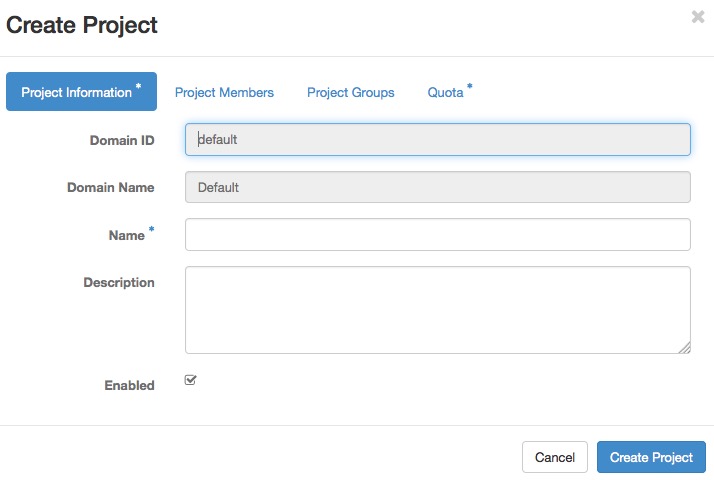
It is also possible to add project members and adjust the project quotas. We'll discuss those actions later, but in practice, it can be quite convenient to deal with all these operations at one time.
To add a project through the command line, you must use the OpenStack command line client.
# openstack project create demo --domain defaultThis command creates a project named demo. Optionally,
you can add a description string by appending --description PROJECT_DESCRIPTION, which can be
very useful. You can also create a project in a disabled state by
appending --disable
to the command. By default, projects are created in an enabled
state.
Assign a lost IPv4 address back to a project
Using administrator credentials, confirm the lost IP address is still available:
# openstack server list --all-project | grep 'IP-ADDRESS'Inform the user to create a port:
$ openstack port create --network NETWORK_ID PORT_NAMEUpdate the new port with the IPv4 address:
# openstack subnet list # neutron port-update PORT_NAME --request-format=json --fixed-ips \ type=dict list=true subnet_id=NETWORK_ID_IPv4_SUBNET_ID \ ip_address=IP_ADDRESS subnet_id=NETWORK_ID_IPv6_SUBNET_ID # openstack port show PORT-NAME