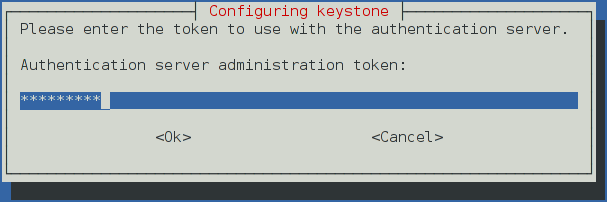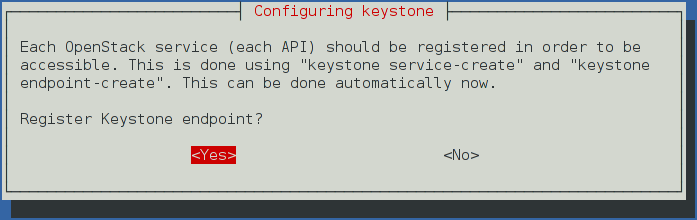17 KiB
Install and configure
This section describes how to install and configure the OpenStack Identity service, code-named keystone, on the controller node. For performance, this configuration deploys the Apache HTTP server to handle requests and Memcached to store tokens instead of an SQL database.
To configure prerequisites
Before you configure the OpenStack Identity service, you must create a database and an administration token.
To create the database, complete these steps:
Use the database access client to connect to the database server as the
rootuser:$ mysql -u root -pCreate the
keystonedatabase:CREATE DATABASE keystone;Grant proper access to the
keystonedatabase:GRANT ALL PRIVILEGES ON keystone.* TO 'keystone'@'localhost' \ IDENTIFIED BY 'KEYSTONE_DBPASS'; GRANT ALL PRIVILEGES ON keystone.* TO 'keystone'@'%' \ IDENTIFIED BY 'KEYSTONE_DBPASS';Replace
KEYSTONE_DBPASSwith a suitable password.Exit the database access client.
Generate a random value to use as the administration token during initial configuration:
$ openssl rand -hex 10
obs or rdo or ubuntu
To install and configure the Identity service components
Note
Default configuration files vary by distribution. You might need to add these sections and options rather than modifying existing sections and options. Also, an ellipsis (...) in the configuration snippets indicates potential default configuration options that you should retain.
Note
In Kilo, the keystone project deprecates Eventlet in favor of a WSGI
server. This guide uses the Apache HTTP server with
mod_wsgi to serve keystone requests on ports 5000 and
35357. By default, the keystone service still listens on ports 5000 and
35357. Therefore, this guide disables the keystone service.
ubuntu
Disable the keystone service from starting automatically after installation:
# echo "manual" > /etc/init/keystone.overrideRun the following command to install the packages:
ubuntu
# apt-get install keystone python-openstackclient apache2 libapache2-mod-wsgi memcached python-memcache
obs or rdo
Run the following command to install the packages:
rdo
# yum install openstack-keystone httpd mod_wsgi python-openstackclient memcached python-memcachedobs
# zypper install openstack-keystone python-openstackclient apache2-mod_wsgi memcached python-python-memcached
obs or rdo
Start the Memcached service and configure it to start when the system boots:
# systemctl enable memcached.service # systemctl start memcached.service
obs or rdo or ubuntu
- Edit the
/etc/keystone/keystone.conffile and complete the following actions:In the
[DEFAULT]section, define the value of the initial administration token:[DEFAULT] ... admin_token = ADMIN_TOKENReplace
ADMIN_TOKENwith the random value that you generated in a previous step.In the
[database]section, configure database access:[database] ... connection = mysql://keystone:KEYSTONE_DBPASS@controller/keystoneReplace
KEYSTONE_DBPASSwith the password you chose for the database.In the
[memcache]section, configure the Memcache service:[memcache] ... servers = localhost:11211In the
[token]section, configure the UUID token provider and Memcached driver:[token] ... provider = keystone.token.providers.uuid.Provider driver = keystone.token.persistence.backends.memcache.TokenIn the
[revoke]section, configure the SQL revocation driver:[revoke] ... driver = keystone.contrib.revoke.backends.sql.Revoke(Optional) To assist with troubleshooting, enable verbose logging in the
[DEFAULT]section:[DEFAULT] ... verbose = True
obs or rdo or ubuntu
Populate the Identity service database:
# su -s /bin/sh -c "keystone-manage db_sync" keystone
debian
To install and configure the components
Run the following command to install the packages:
# apt-get install keystoneNote
python-keystoneclient will automatically be installed as it is a dependency of the keystone package.
Respond to prompts for
debconf/debconf-dbconfig-common, which will fill the below database access directive.[database] ... connection = mysql://keystone:KEYSTONE_DBPASS@controller/keystoneIf you decide to not use
dbconfig-common, then you will have to create the database and manage its access rights yourself, and run the following by hand.# keystone-manage db_syncGenerate a random value to use as the administration token during initial configuration:
$ openssl rand -hex 10Configure the initial administration token:
Use the random value that you generated in a previous step. If you install using non-interactive mode or you do not specify this token, the configuration tool generates a random value.
Later on, the package will configure the below directive with the value you entered:
[DEFAULT] ... admin_token = ADMIN_TOKENCreate the
admintenant and user:During the final stage of the package installation, it is possible to automatically create an admin tenant and an admin user. This can later be used for other OpenStack services to contact the Identity service. This is the equivalent of running the below commands:
# openstack project create --description "Admin Tenant" admin # openstack user create --password ADMIN_PASS --email root@localhost admin # openstack role create admin # openstack role add --project demo --user demo userIn Debian, the Keystone package offers automatic registration of Keystone in the service catalogue. This is equivalent of running the below commands:
# openstack service create --name keystone --description "OpenStack Identity" identity # keystone endpoint-create \ --publicurl http://controller:5000/v2.0 \ --internalurl http://controller:5000/v2.0 \ --adminurl http://controller:35357/v2.0 \ --region RegionOne \ identity
obs or rdo or ubuntu
To configure the Apache HTTP server
rdo
Edit the
/etc/httpd/conf/httpd.conffile and configure theServerNameoption to reference the controller node:ServerName controllerCreate the
/etc/httpd/conf.d/wsgi-keystone.conffile with the following content:Listen 5000 Listen 35357 <VirtualHost *:5000> WSGIDaemonProcess keystone-public processes=5 threads=1 user=keystone group=keystone display-name=%{GROUP} WSGIProcessGroup keystone-public WSGIScriptAlias / /var/www/cgi-bin/keystone/main WSGIApplicationGroup %{GLOBAL} WSGIPassAuthorization On LogLevel info ErrorLogFormat "%{cu}t %M" ErrorLog /var/log/httpd/keystone-error.log CustomLog /var/log/httpd/keystone-access.log combined </VirtualHost> <VirtualHost *:35357> WSGIDaemonProcess keystone-admin processes=5 threads=1 user=keystone group=keystone display-name=%{GROUP} WSGIProcessGroup keystone-admin WSGIScriptAlias / /var/www/cgi-bin/keystone/admin WSGIApplicationGroup %{GLOBAL} WSGIPassAuthorization On LogLevel info ErrorLogFormat "%{cu}t %M" ErrorLog /var/log/httpd/keystone-error.log CustomLog /var/log/httpd/keystone-access.log combined </VirtualHost>
ubuntu
Edit the
/etc/apache2/apache2.conffile and configure theServerNameoption to reference the controller node:ServerName controllerCreate the
/etc/apache2/sites-available/wsgi-keystone.conffile with the following content:Listen 5000 Listen 35357 <VirtualHost *:5000> WSGIDaemonProcess keystone-public processes=5 threads=1 user=keystone display-name=%{GROUP} WSGIProcessGroup keystone-public WSGIScriptAlias / /var/www/cgi-bin/keystone/main WSGIApplicationGroup %{GLOBAL} WSGIPassAuthorization On <IfVersion >= 2.4> ErrorLogFormat "%{cu}t %M" </IfVersion> LogLevel info ErrorLog /var/log/apache2/keystone-error.log CustomLog /var/log/apache2/keystone-access.log combined </VirtualHost> <VirtualHost *:35357> WSGIDaemonProcess keystone-admin processes=5 threads=1 user=keystone display-name=%{GROUP} WSGIProcessGroup keystone-admin WSGIScriptAlias / /var/www/cgi-bin/keystone/admin WSGIApplicationGroup %{GLOBAL} WSGIPassAuthorization On <IfVersion >= 2.4> ErrorLogFormat "%{cu}t %M" </IfVersion> LogLevel info ErrorLog /var/log/apache2/keystone-error.log CustomLog /var/log/apache2/keystone-access.log combined </VirtualHost>Enable the Identity service virtual hosts:
# ln -s /etc/apache2/sites-available/wsgi-keystone.conf /etc/apache2/sites-enabled
obs
Edit the
/etc/sysconfig/apache2file and configure theAPACHE_SERVERNAMEoption to reference the controller node:APACHE_SERVERNAME="controller"Create the
/etc/apache2/conf.d/wsgi-keystone.conffile with the following content:Listen 5000 Listen 35357 <VirtualHost *:5000> WSGIDaemonProcess keystone-public processes=5 threads=1 user=keystone display-name=%{GROUP} WSGIProcessGroup keystone-public WSGIScriptAlias / /srv/www/cgi-bin/keystone/main WSGIApplicationGroup %{GLOBAL} WSGIPassAuthorization On ErrorLogFormat "%{cu}t %M" LogLevel info ErrorLog /var/log/apache2/keystone-error.log CustomLog /var/log/apache2/keystone-access.log combined </VirtualHost> <VirtualHost *:35357> WSGIDaemonProcess keystone-admin processes=5 threads=1 user=keystone display-name=%{GROUP} WSGIProcessGroup keystone-admin WSGIScriptAlias / /srv/www/cgi-bin/keystone/admin WSGIApplicationGroup %{GLOBAL} WSGIPassAuthorization On ErrorLogFormat "%{cu}t %M" LogLevel info ErrorLog /var/log/apache2/keystone-error.log CustomLog /var/log/apache2/keystone-access.log combined </VirtualHost>
ubuntu
Create the directory structure for the WSGI components:
# mkdir -p /var/www/cgi-bin/keystoneCopy the WSGI components from the upstream repository into this directory:
# curl http://git.openstack.org/cgit/openstack/keystone/plain/httpd/keystone.py?h=stable/kilo \ | tee /var/www/cgi-bin/keystone/main /var/www/cgi-bin/keystone/adminAdjust ownership and permissions on this directory and the files in it:
# chown -R keystone:keystone /var/www/cgi-bin/keystone # chmod 755 /var/www/cgi-bin/keystone/*
obs or rdo
Create the directory structure for the WSGI components:
rdo
# mkdir -p /var/www/cgi-bin/keystoneobs
# mkdir -p /srv/www/cgi-bin/keystoneCopy the WSGI components from the upstream repository into this directory:
rdo
# curl http://git.openstack.org/cgit/openstack/keystone/plain/httpd/keystone.py?h=stable/kilo \ | tee /var/www/cgi-bin/keystone/main /var/www/cgi-bin/keystone/adminobs
# curl http://git.openstack.org/cgit/openstack/keystone/plain/httpd/keystone.py?h=stable/kilo \ | tee /srv/www/cgi-bin/keystone/main /srv/www/cgi-bin/keystone/admin
obs or rdo
Adjust ownership and permissions on this directory and the files in it:
rdo
# chown -R keystone:keystone /var/www/cgi-bin/keystone # chmod 755 /var/www/cgi-bin/keystone/*obs
# chown -R keystone:keystone /srv/www/cgi-bin/keystone # chmod 755 /srv/www/cgi-bin/keystone/*
obs
Change the ownership of
/etc/keystoneto give thekeystonesystem access to it:# chown -R keystone:keystone /etc/keystone
To finalize the installation
ubuntu
Restart the Apache HTTP server:
# service apache2 restartBy default, the Ubuntu packages create an SQLite database.
Because this configuration uses an SQL database server, you can remove the SQLite database file:
# rm -f /var/lib/keystone/keystone.db
rdo
Restart the Apache HTTP server:
# systemctl enable httpd.service # systemctl start httpd.service
obs
Restart the Apache HTTP server:
# systemctl enable apache2.service # systemctl start apache2.serviceBy default, the Identity service stores expired tokens in the SQL database indefinitely. The accumulation of expired tokens considerably increases the database size and degrades performance over time, particularly in environments with limited resources.
The packages already contain a cron job under
/etc/cron.hourly/keystone, so it is not necessary to manually configure a periodic task that purges expired tokens.
debian
By default, the Identity service stores expired tokens in the SQL database indefinitely. The accumulation of expired tokens considerably increases the database size and degrades performance over time, particularly in environments with limited resources.
The packages already contain a cron job under
/etc/cron.hourly/keystone, so it is not necessary to manually configure a periodic task that purges expired tokens.