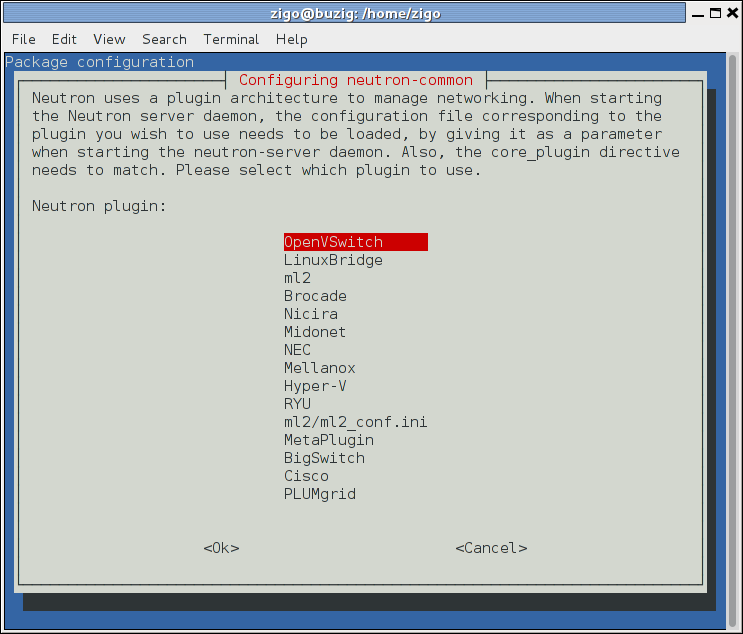Remove DocBook XML files and rename directory from install-guide-rst to install-guide. Adjust everything so that publishing works. Update README to remove DocBook XML Install Guide specific instructions. Implements: blueprint installguide-liberty Change-Id: If723c44c3c0383dc8ab8e53798d82e7f0ee2cc57
16 KiB
Install and configure controller node
To configure prequisites
Before you configure the OpenStack Networking (neutron) service, you must create a database, service credentials, and API endpoint.
To create the database, complete these steps:
Use the database access client to connect to the database server as the
rootuser:$ mysql -u root -pCreate the
neutrondatabase:CREATE DATABASE neutron;Grant proper access to the
neutrondatabase, replacingNEUTRON_DBPASSwith a suitable password:GRANT ALL PRIVILEGES ON neutron.* TO 'neutron'@'localhost' \ IDENTIFIED BY 'NEUTRON_DBPASS'; GRANT ALL PRIVILEGES ON neutron.* TO 'neutron'@'%' \ IDENTIFIED BY 'NEUTRON_DBPASS';Exit the database access client.
Source the
admincredentials to gain access to admin-only CLI commands:$ source admin-openrc.shTo create the service credentials, complete these steps:
Create the
neutronuser:$ openstack user create --password-prompt neutron User Password: Repeat User Password: +----------+----------------------------------+ | Field | Value | +----------+----------------------------------+ | email | None | | enabled | True | | id | ab67f043d9304017aaa73d692eeb4945 | | name | neutron | | username | neutron | +----------+----------------------------------+Add the
adminrole to theneutronuser:$ openstack role add --project service --user neutron admin +-------+----------------------------------+ | Field | Value | +-------+----------------------------------+ | id | cd2cb9a39e874ea69e5d4b896eb16128 | | name | admin | +-------+----------------------------------+Create the
neutronservice entity:$ openstack service create --name neutron \ --description "OpenStack Networking" network +-------------+----------------------------------+ | Field | Value | +-------------+----------------------------------+ | description | OpenStack Networking | | enabled | True | | id | f71529314dab4a4d8eca427e701d209e | | name | neutron | | type | network | +-------------+----------------------------------+
Create the Networking service API endpoint:
$ openstack endpoint create \ --publicurl http://controller:9696 \ --adminurl http://controller:9696 \ --internalurl http://controller:9696 \ --region RegionOne \ network +--------------+----------------------------------+ | Field | Value | +--------------+----------------------------------+ | adminurl | http://controller:9696 | | id | 04a7d3c1de784099aaba83a8a74100b3 | | internalurl | http://controller:9696 | | publicurl | http://controller:9696 | | region | RegionOne | | service_id | f71529314dab4a4d8eca427e701d209e | | service_name | neutron | | service_type | network | +--------------+----------------------------------+
To install the Networking components
ubuntu
# apt-get install neutron-server neutron-plugin-ml2 python-neutronclientrdo
# yum install openstack-neutron openstack-neutron-ml2 python-neutronclient whichobs
# zypper install openstack-neutron openstack-neutron-serverNote
SUSE does not use a separate ML2 plug-in package.
debian
To install and configure the Networking components
# apt-get install neutron-serverNote
Debian does not use a separate ML2 plug-in package.
Respond to prompts for database management, Identity service credentials, service endpoint registration, and message queue credentials.
Select the ML2 plug-in:
Note
Selecting the ML2 plug-in also populates the
service_pluginsandallow_overlapping_ipsoptions in the/etc/neutron/neutron.conffile with the appropriate values.
ubuntu or rdo or obs
To configure the Networking server component
The Networking server component configuration includes the database, authentication mechanism, message queue, topology change notifications, and plug-in.
Note
Default configuration files vary by distribution. You might need to add these sections and options rather than modifying existing sections and options. Also, an ellipsis (...) in the configuration snippets indicates potential default configuration options that you should retain.
Open the
/etc/neutron/neutron.conffile and edit the[database]section to configure database access:[database] ... connection = mysql://neutron:NEUTRON_DBPASS@controller/neutron Replace ``NEUTRON_DBPASS`` with the password you chose for the database.In the
[DEFAULT]and[oslo_messaging_rabbit]sections, configure RabbitMQ message queue access:[DEFAULT] ... rpc_backend = rabbit [oslo_messaging_rabbit] ... rabbit_host = controller rabbit_userid = openstack rabbit_password = RABBIT_PASSReplace
RABBIT_PASS` with the password you chose for theopenstack`` account in RabbitMQ.In the
[DEFAULT]and[keystone_authtoken]sections, configure Identity service access:[DEFAULT] ... auth_strategy = keystone [keystone_authtoken] ... auth_uri = http://controller:5000 auth_url = http://controller:35357 auth_plugin = password project_domain_id = default user_domain_id = default project_name = service username = neutron password = NEUTRON_PASSReplace NEUTRON_PASS with the password you chose for the
neutronuser in the Identity service.Note
Comment out or remove any other options in the
[keystone_authtoken]section.In the
[DEFAULT]section, enable the Modular Layer 2 (ML2) plug-in, router service, and overlapping IP addresses:[DEFAULT] ... core_plugin = ml2 service_plugins = router allow_overlapping_ips = TrueIn the
[DEFAULT]and[nova]sections, configure Networking to notify Compute of network topology changes:[DEFAULT] ... notify_nova_on_port_status_changes = True notify_nova_on_port_data_changes = True nova_url = http://controller:8774/v2 [nova] ... auth_url = http://controller:35357 auth_plugin = password project_domain_id = default user_domain_id = default region_name = RegionOne project_name = service username = nova password = NOVA_PASSReplace
NOVA_PASSwith the password you chose for thenovauser in the Identity service.(Optional) To assist with troubleshooting, enable verbose logging in the
[DEFAULT]section:[DEFAULT] ... verbose = True
To configure the Modular Layer 2 (ML2) plug-in
The ML2 plug-in uses the Open vSwitch (OVS) mechanism (agent) to build the virtual networking framework for instances. However, the controller node does not need the OVS components because it does not handle instance network traffic.
Open the
/etc/neutron/plugins/ml2/ml2_conf.inifile and edit the[ml2]section, to enable the flat, VLAN, generic routing encapsulation (GRE), and virtual extensible LAN (VXLAN) network type drivers, GRE tenant networks, and the OVS mechanism driver:[ml2] ... type_drivers = flat,vlan,gre,vxlan tenant_network_types = gre mechanism_drivers = openvswitchWarning
After you configure the ML2 plug-in, changing values in the
type_driversoption can lead to database inconsistency.In the
[ml2_type_gre]section, configure the tunnel identifier (id) range:[ml2_type_gre] ... tunnel_id_ranges = 1:1000In the
[securitygroup]section, enable security groups, enable ipset, and configure the OVS iptables firewall driver:[securitygroup] ... enable_security_group = True enable_ipset = True firewall_driver = neutron.agent.linux.iptables_firewall.OVSHybridIptablesFirewallDriver
To configure Compute to use Networking
By default, distribution packages configure Compute to use legacy networking. You must reconfigure Compute to manage networks through Networking.
Open the
/etc/nova/nova.conffile on the controller node and edit the[DEFAULT]section to configure the APIs and drivers:[DEFAULT] ... network_api_class = nova.network.neutronv2.api.API security_group_api = neutron linuxnet_interface_driver = nova.network.linux_net.LinuxOVSInterfaceDriver firewall_driver = nova.virt.firewall.NoopFirewallDriverNote
By default, Compute uses an internal firewall service. Since Networking includes a firewall service, you must disable the Compute firewall service by using the
nova.virt.firewall.NoopFirewallDriverfirewall driver.In the
[neutron]section, configure access parameters:[neutron] ... url = http://controller:9696 auth_strategy = keystone admin_auth_url = http://controller:35357/v2.0 admin_tenant_name = service admin_username = neutron admin_password = NEUTRON_PASSReplace
NEUTRON_PASSwith the password you chose for theneutronuser in the Identity service.
To finalize installation
rdo
The Networking service initialization scripts expect a symbolic link
/etc/neutron/plugin.inipointing to the ML2 plug-in configuration file,/etc/neutron/plugins/ml2/ml2_conf.ini. If this symbolic link does not exist, create it using the following command:# ln -s /etc/neutron/plugins/ml2/ml2_conf.ini /etc/neutron/plugin.iniPopulate the database:
# su -s /bin/sh -c "neutron-db-manage --config-file /etc/neutron/neutron.conf \ --config-file /etc/neutron/plugins/ml2/ml2_conf.ini upgrade kilo" neutronNote
Database population occurs later for Networking because the script requires complete server and plug-in configuration files.
Restart the Compute services:
# systemctl restart openstack-nova-api.service openstack-nova-scheduler.service \ openstack-nova-conductor.serviceStart the Networking service and configure it to start when the system boots:
# systemctl enable neutron-server.service # systemctl start neutron-server.service
obs
The Networking service initialization scripts expect the variable
NEUTRON_PLUGIN_CONFin the/etc/sysconfig/neutronfile to reference the ML2 plug-in configuration file. Edit the/etc/sysconfig/neutronfile and add the following:NEUTRON_PLUGIN_CONF="/etc/neutron/plugins/ml2/ml2_conf.ini"Restart the Compute services:
# systemctl restart openstack-nova-api.service openstack-nova-scheduler.service \ openstack-nova-conductor.serviceStart the Networking service and configure it to start when the system boots:
# systemctl enable openstack-neutron.service # systemctl start openstack-neutron.service
ubuntu
Populate the database:
# su -s /bin/sh -c "neutron-db-manage --config-file /etc/neutron/neutron.conf \ --config-file /etc/neutron/plugins/ml2/ml2_conf.ini upgrade kilo" neutronNote
Database population occurs later for Networking because the script requires complete server and plug-in configuration files.
Restart the nova-api service:
# service nova-api restartRestart the Networking service:
# service neutron-server restart
Verify operation
Perform the following commands on the controller node.
Source the
admincredentials to gain access to admin-only CLI commands:$ source admin-openrc.shList loaded extensions to verify successful launch of the
neutron-serverprocess:$ neutron ext-list +-----------------------+-----------------------------------------------+ | alias | name | +-----------------------+-----------------------------------------------+ | security-group | security-group | | l3_agent_scheduler | L3 Agent Scheduler | | ext-gw-mode | Neutron L3 Configurable external gateway mode | | binding | Port Binding | | provider | Provider Network | | agent | agent | | quotas | Quota management support | | dhcp_agent_scheduler | DHCP Agent Scheduler | | l3-ha | HA Router extension | | multi-provider | Multi Provider Network | | external-net | Neutron external network | | router | Neutron L3 Router | | allowed-address-pairs | Allowed Address Pairs | | extraroute | Neutron Extra Route | | extra_dhcp_opt | Neutron Extra DHCP opts | | dvr | Distributed Virtual Router | +-----------------------+-----------------------------------------------+