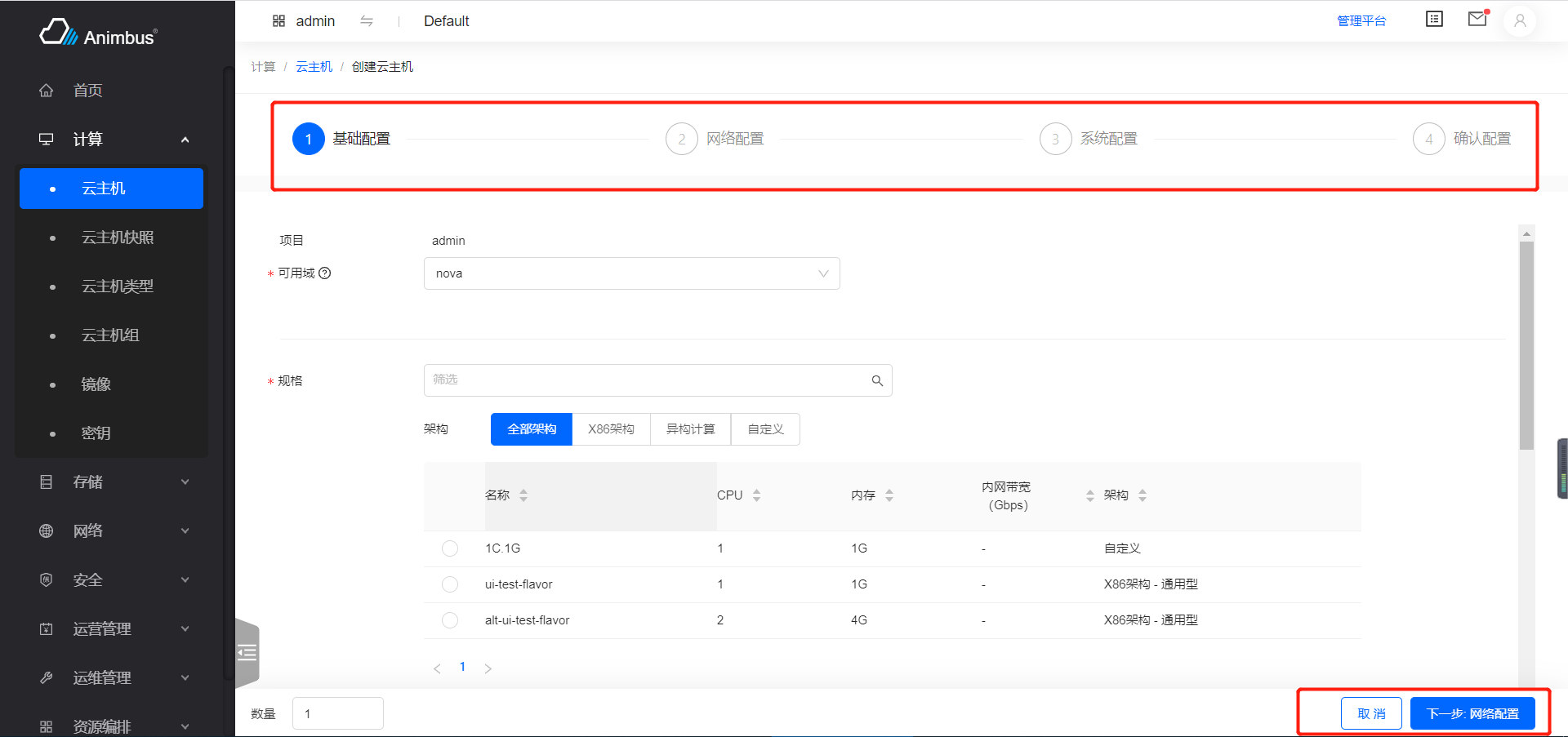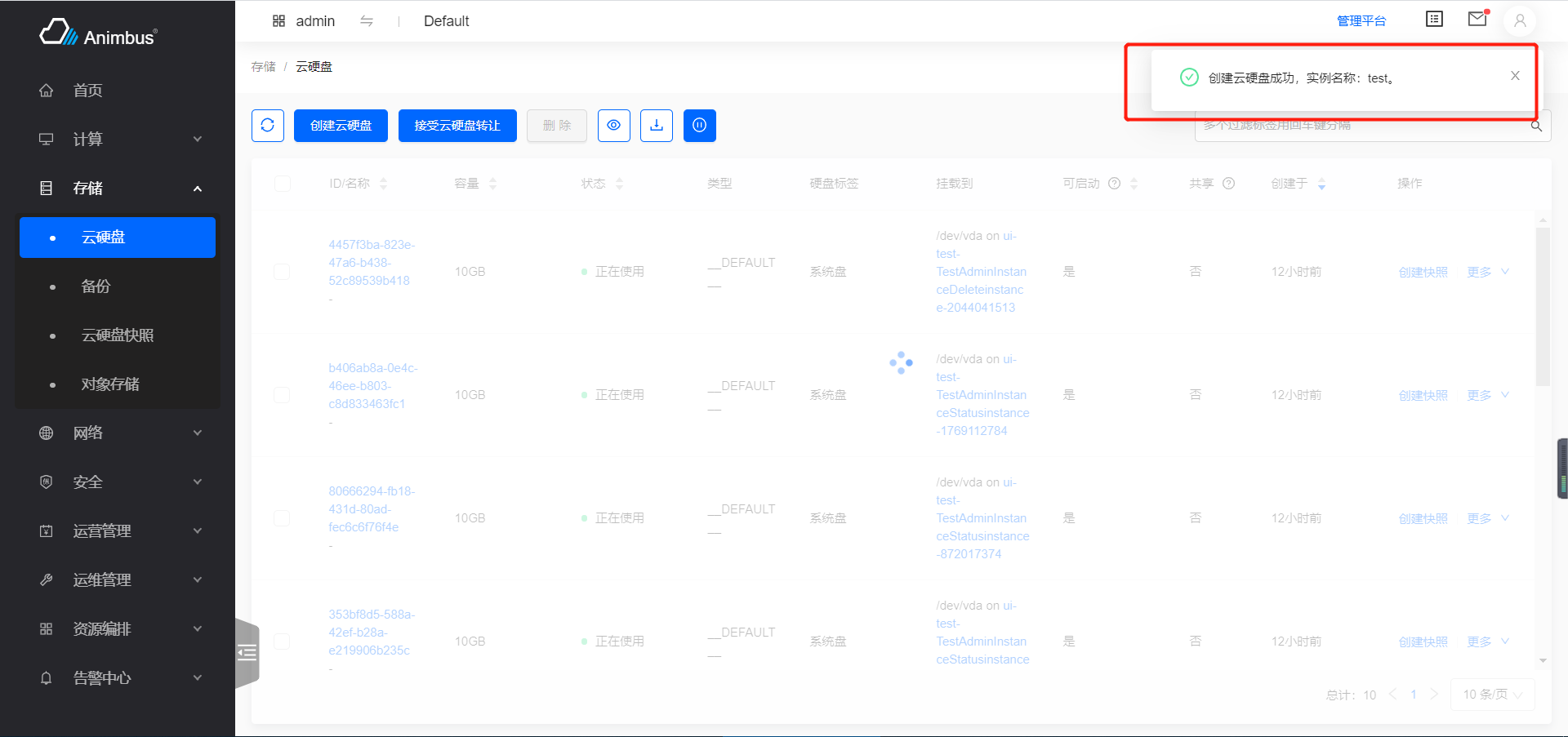Add alias policy introduction to document Change-Id: I1e0ee2026173c6d6b588adea74ed8823a37eac7b
11 KiB
English | 简体中文
Usage
-
After click the action button, the step modal will display.
-
Has it own route to visit
-
Generally used to create resources, or form with lots of form items
-
Support
Next Step,Previous Stepaction button -
After click the
Cancelbutton, will automatically jump to the corresponding resource list page -
If the request is sent successfully, a prompt message of successful action will be displayed in the upper right corner, and it will automatically disappear after a few seconds.
-
If the request fails, an error message will be displayed in the upper right corner of the form page, which can only disappear after clicking the close button.
StepAction code file
src/containers/Action/StepAction/index.jsx
StepAction attribute and function definitions introduction
- Step forms are all inherited from
StepActioncomponent - Code location:
pages/xxxx/containers/XXXX/actions/xxx/index.jsx - Only need to override some functions and the development of page will be completed
- Need to write every step of the Form
- Attributes and functions are divided into the following four types:
- The attributes and functions that must be override, mainly include:
- Action ID
- Action title
- The page's location
- The corresponding resource page location
- Action permissions
- Judgment whether to disable the action button
- Form Item config
- Function to send request
- Configuration of each step
- The attributes and functions that override in need, mainly include:
- Whether there is a confirmation page
- Prompt after successful request
- Prompt after failed request
- Rendering of the data on the bottom left of the page
- The attributes and functions that do not need to be override, mainly include:
- Whether the current page is a admin page
- The basic functions in the parent class, mainly include:
- Render page
- Display of request status
- Display of request results
- The attributes and functions that must be override, mainly include:
- See below for a more detailed and comprehensive introduction
The attributes and functions that must be override
-
id-
Static
-
Resource action ID
-
Need to be unique, only for all actions in the
actionsof the resource to be unique -
Must be override
-
Take create instance as an example
src/pages/compute/containers/Instance/actions/StepCreate/index.jsx:static id = 'instance-create';
-
-
title-
Static
-
Resource action title
-
Take create instance as an example
src/pages/compute/containers/Instance/actions/StepCreate/index.jsx:static title = t('Create Instance');
-
-
path-
Thr corresponding route for resource action
-
Static attribute or function
-
When it is static function, here are the params
-
Param
item, the item data in the resource page -
Param
containerProps, thepropsof the father component. (That is, the resource list page where the button is located) -
Take create instance as an example
src/pages/compute/containers/Instance/actions/StepCreate/index.jsx:- Click the
Create instancebutton in the instance list page, the page will jump to/compute/instance/create - Click the
Create instancebutton in the instance group list page, the page will jump to/compute/instance/create?servergroup=${detail.id}
static path = (_, containerProps) => { const { detail, match } = containerProps || {}; if (!detail || isEmpty(detail)) { return '/compute/instance/create'; } if (match.path.indexOf('/compute/server') >= 0) { return `/compute/instance/create?servergroup=${detail.id}`; } }; - Click the
-
-
Static attribute, Take create flavor as an example
src/pages/compute/containers/Flavor/actions/StepCreate/index.jsx:static path = '/compute/flavor-admin/create';
-
-
policy-
Static attribute (Fill in the policy that complies with the openstack rules here)
-
The permission corresponding to the page, if the permission verification fails, the action button will not be displayed on the resource list page
-
Take create instance as an example
src/pages/compute/containers/Instance/actions/StepCreate/index.jsx:static policy = [ 'os_compute_api:servers:create', 'os_compute_api:os-availability-zone:list', ];
-
-
aliasPolicy-
Static attribute (Fill in the custom policy with module prefix here)
-
The permission corresponding to the page, if the permission verification fails, the action button will not be displayed on the resource list page
-
Take create instance as an example
src/pages/compute/containers/Instance/actions/StepCreate/index.jsx:static aliasPolicy = [ 'nova:os_compute_api:servers:create', 'nova:os_compute_api:os-availability-zone:list', ];
-
-
allowed-
Static
-
Determine whether the action button needs to be disabled
-
Return
Promise -
Button that no need to be disabled, write directly:
static allowed() { return Promise.resolve(true); }
-
-
name-
The name of the action
-
Use the name in the prompt after the request
-
Take create instance as an example
src/pages/compute/containers/Instance/actions/StepCreate/index.jsx:get name() { return t('Create instance'); }
-
-
listUrl-
The resource list page corresponding to the action
-
After the operation request is successful, it will automatically jump to the resource list page
-
Take create instance as an example
src/pages/compute/containers/Instance/actions/StepCreate/index.jsx:- In the action column of the image list page, click Create a instance and successfully create, will return to the image list page
- In the action column of the volume list page, click Create a instance and successfully create, will return to the volume list page
- In the instance group detail page, click Create a instance and successfully create, will return to the instance group detail page
- In the instance list page, click Create a instance and successfully create, will return to the instance list page
get listUrl() { const { image, volume, servergroup } = this.locationParams; if (image) { return '/compute/image'; } if (volume) { return '/storage/volume'; } if (servergroup) { return `/compute/server-group/detail/${servergroup}`; } return '/compute/instance'; }
-
-
steps-
Configuration of each step
-
Each configuration item
title, title of each stepcomponent, every step form the corresponding components, inherit fromBaseForm(src/components/Form)
-
Take create instance as an example
src/pages/compute/containers/Instance/actions/StepCreate/index.jsx:- Includes 4 steps: Base configuration, Network configuration, System configuration, Confirm configuration
get steps() { return [ { title: t('Base Config'), component: BaseStep, }, { title: t('Network Config'), component: NetworkStep, }, { title: t('System Config'), component: SystemStep, }, { title: t('Confirm Config'), component: ConfirmStep, }, ]; }
-
-
onSubmit- The request function of the action
- After the action request is successful, will automatically jump to the resource list page
- After the action fails, will display error prompts in the form page
- Return
Promise. - Return the function in the
storethat corresponding to the form.
The attributes and functions that override in need
-
init-
Initial operation
-
Defines
this.storein it,loadingstatus is based onthis.store.isSubmitting -
Call the function to obtain other data required by the form in it
-
Update attributes in
this.state. -
Take create instance as an example
src/pages/compute/containers/Instance/actions/StepCreate/index.jsx:- Get quota information
init() { this.store = globalServerStore; this.projectStore = globalProjectStore; this.getQuota(); }
-
-
instanceName-
After the request is sent, the resource name in the prompt message
-
Default is
this.values.name -
Take create instance as an example
src/pages/compute/containers/Instance/actions/StepCreate/index.jsx:- If is batch create instance, will display name in form of
${name}-${index + 1}
get instanceName() { const { name, count = 1 } = this.values || {}; if (count === 1) { return this.unescape(name); } return this.unescape( new Array(count) .fill(count) .map((_, index) => `${name}-${index + 1}`) .join(', ') ); } - If is batch create instance, will display name in form of
-
-
renderFooterLeft-
Rendering of internal left side of the bottom of the form
-
Default return
null -
src/pages/compute/containers/Instance/actions/StepCreate/index.jsx
- Show the number of batch create
- Based on the number of inputs and the remaining quota, determines if the current form is correct
renderFooterLeft() { const { data } = this.state; const { count = 1, source: { value: sourceValue } = {} } = data; const configs = { min: 1, max: sourceValue === 'bootableVolume' ? 1 : 100, precision: 0, onChange: this.onCountChange, formatter: (value) => `$ ${value}`.replace(/\D/g, ''), }; return ( <div> <span>{t('Count')}</span> <InputNumber {...configs} value={count} className={classnames(styles.input, 'instance-count')} /> {this.renderBadge()} </div> ); }
-
-
successText- Successful prompt generated after the request
-
errorText- Error prompt generated after the request fails
- Generally do not need replication
-
renderFooterLeft- Rendering function on the left side of the table
The attributes and functions that do not need to be override
-
values- After the form is verified successfully, use this value to update form value.
-
isAdminPage- Whether current page is a "management platform" page
-
getRoutePath- Generate function of page URL
- Such as: need to provide a ability of jump to the associated resource, use this function, you can jump to the corresponding address of the
console platformin theconsole platform, and jump to the corresponding address of themanagement platformin themanagement platform.
The basic functions in the parent class
StepActionextendsStepForm- Recommend to see
src/components/StepForm/index.jsx