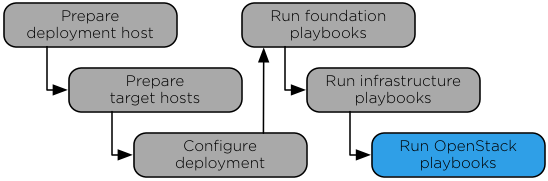As per discussion in the OSA docs summit session, clean up of installation guide. This fixes typos, minor RST mark up changes, and passive voice. Change-Id: Ia3758de04391ceefc2beccab8a1cddf0626cb43a
7.5 KiB
Home OpenStack-Ansible Installation Guide
Chapter 7. OpenStack playbooks
Figure 7.1. Installation work flow
The main Ansible OpenStack playbook installs OpenStack services and performs the following operations:
- Install common components
- Create a utility container that provides utilities to interact with services in other containers
- Install Identity (keystone)
- Generate service IDs for all services
- Install the Image service (glance)
- Install Orchestration (heat)
- Install Compute (nova)
- Install Networking (neutron)
- Install Block Storage (cinder)
- Install Dashboard (horizon)
- Reconfigure Rsyslog
Running the OpenStack playbook
Change to the
/opt/openstack-ansible/playbooksdirectory.Run the OpenStack setup playbook:
# openstack-ansible setup-openstack.ymlThe
openstack-common.ymlsub-playbook builds all OpenStack services from source and takes up to 30 minutes to complete. As the playbook progresses, the quantity of containers in the polling state approaches zero. If any operations take longer than 30 minutes to complete, the playbook terminates with an error.changed: [target_host_glance_container-f2ebdc06] changed: [target_host_heat_engine_container-36022446] changed: [target_host_neutron_agents_container-08ec00cd] changed: [target_host_heat_apis_container-4e170279] changed: [target_host_keystone_container-c6501516] changed: [target_host_neutron_server_container-94d370e5] changed: [target_host_nova_api_metadata_container-600fe8b3] changed: [target_host_nova_compute_container-7af962fe] changed: [target_host_cinder_api_container-df5d5929] changed: [target_host_cinder_volumes_container-ed58e14c] changed: [target_host_horizon_container-e68b4f66] <job 802849856578.7262> finished on target_host_heat_engine_container-36022446 <job 802849856578.7739> finished on target_host_keystone_container-c6501516 <job 802849856578.7262> finished on target_host_heat_apis_container-4e170279 <job 802849856578.7359> finished on target_host_cinder_api_container-df5d5929 <job 802849856578.7386> finished on target_host_cinder_volumes_container-ed58e14c <job 802849856578.7886> finished on target_host_horizon_container-e68b4f66 <job 802849856578.7582> finished on target_host_nova_compute_container-7af962fe <job 802849856578.7604> finished on target_host_neutron_agents_container-08ec00cd <job 802849856578.7459> finished on target_host_neutron_server_container-94d370e5 <job 802849856578.7327> finished on target_host_nova_api_metadata_container-600fe8b3 <job 802849856578.7363> finished on target_host_glance_container-f2ebdc06 <job 802849856578.7339> polling, 1675s remaining <job 802849856578.7338> polling, 1675s remaining <job 802849856578.7322> polling, 1675s remaining <job 802849856578.7319> polling, 1675s remainingSetting up the compute hosts takes up to another 30 minutes to complete, particularly in environments with many compute hosts. If any operations take longer than 30 minutes to complete, the playbook terminates with an error.
ok: [target_host_nova_conductor_container-2b495dc4] ok: [target_host_nova_api_metadata_container-600fe8b3] ok: [target_host_nova_api_ec2_container-6c928c30] ok: [target_host_nova_scheduler_container-c3febca2] ok: [target_host_nova_api_os_compute_container-9fa0472b] <job 409029926086.9909> finished on target_host_nova_api_os_compute_container-9fa0472b <job 409029926086.9890> finished on target_host_nova_api_ec2_container-6c928c30 <job 409029926086.9910> finished on target_host_nova_conductor_container-2b495dc4 <job 409029926086.9882> finished on target_host_nova_scheduler_container-c3febca2 <job 409029926086.9898> finished on target_host_nova_api_metadata_container-600fe8b3 <job 409029926086.8330> polling, 1775s remainingConfirm satisfactory completion with zero items unreachable or failed:
PLAY RECAP ********************************************************************** ... deployment_host : ok=44 changed=11 unreachable=0 failed=0
Utility container
The utility container provides a space where miscellaneous tools and software are installed. Tools and objects are placed in a utility container if they do not require a dedicated container or if it is impractical to create a new container for a single tool or object. Utility containers are also used when tools cannot be installed directly onto a host.
For example, the tempest playbooks are installed on the utility container since tempest testing does not need a container of its own.
Verifying OpenStack operation
Verify basic operation of the OpenStack API and dashboard.
Procedure 8.1. Verifying the API
The utility container provides a CLI environment for additional configuration and testing.
Determine the utility container name:
# lxc-ls | grep utility infra1_utility_container-161a4084Access the utility container:
# lxc-attach -n infra1_utility_container-161a4084Source the
admintenant credentials:# source /root/openrcRun an OpenStack command that uses one or more APIs. For example:
# openstack user list +----------------------------------+--------------------+ | ID | Name | +----------------------------------+--------------------+ | 08fe5eeeae314d578bba0e47e7884f3a | alt_demo | | 0aa10040555e47c09a30d2240e474467 | dispersion | | 10d028f9e47b4d1c868410c977abc3df | glance | | 249f9ad93c024f739a17ca30a96ff8ee | demo | | 39c07b47ee8a47bc9f9214dca4435461 | swift | | 3e88edbf46534173bc4fd8895fa4c364 | cinder | | 41bef7daf95a4e72af0986ec0583c5f4 | neutron | | 4f89276ee4304a3d825d07b5de0f4306 | admin | | 943a97a249894e72887aae9976ca8a5e | nova | | ab4f0be01dd04170965677e53833e3c3 | stack_domain_admin | | ac74be67a0564722b847f54357c10b29 | heat | | b6b1d5e76bc543cda645fa8e778dff01 | ceilometer | | dc001a09283a404191ff48eb41f0ffc4 | aodh | | e59e4379730b41209f036bbeac51b181 | keystone | +----------------------------------+--------------------+
Procedure 8.2. Verifying the dashboard
- With a web browser, access the dashboard using the external load
balancer IP address defined by the
external_lb_vip_addressoption in the/etc/openstack_deploy/openstack_user_config.ymlfile. The dashboard uses HTTPS on port 443. - Authenticate using the username
adminand password defined by thekeystone_auth_admin_passwordoption in the/etc/openstack_deploy/user_variables.ymlfile.
Note
Only users with administrator privileges can upload public images using the dashboard or CLI.