Update for latest Fedora and CentOS images. Other updates throughout the guide. Change-Id: I9cfdf6b75bd3e47a354b3d4095209f7f3c0aaf48 Closes-bug: 1443815
1.8 KiB
Use the virt-manager X11 GUI
If you plan to create a virtual machine image on a machine that can
run X11 applications, the simplest way to do so is to use the virt-manager GUI, which
is installable as the virt-manager package on both
Fedora-based and Debian-based systems. This GUI has an embedded VNC
client that will let you view and interact with the guest's graphical
console.
If you are building the image on a headless server, and you have an X
server on your local machine, you can launch virt-manager using ssh
X11 forwarding to access the GUI. Since virt-manager interacts directly
with libvirt, you typically need to be root to access it. If you can ssh
directly in as root (or with a user that has permissions to interact
with libvirt), do:
$ ssh -X root@server virt-managerIf the account you use to ssh into your server does not have permissions to run libvirt, but has sudo privileges, do:
$ ssh -X user@server
$ sudo virt-managerNote
The -X flag passed to ssh will enable X11 forwarding
over ssh. If this does not work, try replacing it with the
-Y flag.
Click the Create a new virtual machine button at the
top-left, or go to File --> New Virtual Machine. Then,
follow the instructions.
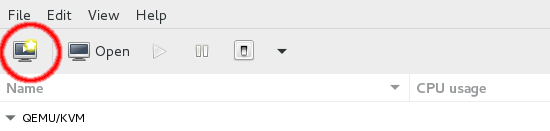
You will be shown a series of dialog boxes that will allow you to specify information about the virtual machine.
Note
When using qcow2 format images, you should check the option
Customize configuration before install, go to disk
properties and explicitly select the qcow2 format. This ensures the virtual machine
disk size will be correct.